During the summer 2019, the campus lab image will give students access to the new Adobe products. Students will need to log in to the products to use them.
Once you click on an Adobe CC Product, the application will launch and they’ll be prompted to login. They will need to sign in with their EKU student email password.
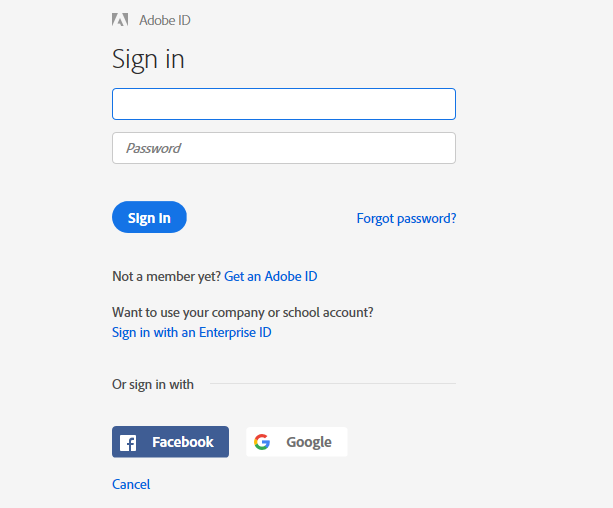
Once you enter your email in (first_last1@mymail.eku.edu), you'll be taken to the Azure login page.