Accounts, Access & Passwords
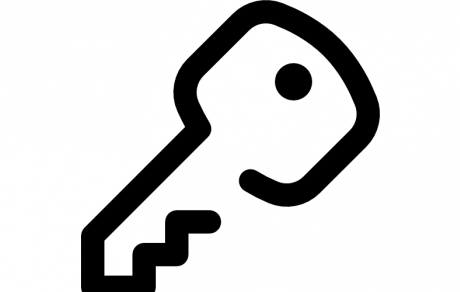
What is your EKU User Account?
All students, faculty, staff, and authorized guests at EKU are provided with a username and password when they join the university. Your EKU User Account (sometimes called your e-key [electronic key] is your online identity at EKU. They will help you be successful.
Your EKU user account permits secure access your EKU email, computer lab equipment, printing services, secure campus Wi-Fi, myEKU, Office 365, Google apps, library databases, and much more.
Basic Accounts
Are you a student, faculty or staff member who is new to EKU? You now have access to several basic accounts.
- myMail (email for students) - this username/password combination allows you to authenticate to most University resources
- Exchange (email for faculty and staff)
- Active Directory (faculty and staff email username/password login) allows you to authenticate to most University resources
- myEKU - (this portal is your gateway to accessing and managing academic, administrative information and services quickly and easily) - you should use your EKU email username and password to access this system too
Manage Your Account Recovery Options
-
Enrollment in Two-Factor Authentication (2FA).
-
Manage 2FA settings so you can reset your password yourself
Account Responsibilities
By receiving and using your EKU accounts, you accept certain responsibilities and standards for computer use, which apply to all EKU computing resources.
By accepting your EKU computing accounts, you agree to observe the responsibilities and standards outlined in the Code of Ethics for Computing & Communication.
Passwords
You can change your password in various ways:
Self-Service Password Tool
-Passwords/pins shall be a minimum of 10 characters in length.
-Passwords must meet complexity requirements. Passwords must have 3 of 5 characteristics below to be complete
-Uppercase letters of European languages (A through Z, with diacritic marks, Greek and Cyrillic characters)
-Lowercase letters of European languages (a through z, sharp-s, with diacritic marks, Greek and Cyrillic characters)
-Base 10 digits (0 through 9)
-Non-alphanumeric characters (special characters) (for example, !, $, #, %)
-Any Unicode character that is categorized as an alphabetic character but is not uppercase or lowercase. This includes Unicode
characters from Asian languages.
-When choosing passwords, users should avoid using their name, pet's name, relative's name or other common names, user ID, dictionary words (including words from foreign language dictionaries), drowssap (password spelled backwards), not be a set of adjacent keyboard keys (e.g., POIUY), birth date, phone number, address, or any other type of personal information or that which is easily derived from such information.
-Passwords/pins shall be changed every 90 days.
-Password history is enforced. The previous 4 passwords will not be allowed to be used.
-After 6 consecutive unsuccessful logon attempts, computer and network system user accounts will be locked out for a period of at least 30 minutes. Systems will be monitored for login failures.
Students:
a. Email: On the myMail login page or in EKU Direct under 'Personal Information'.
b. Forgot password
c. Manage Two-Factor Authentication (2FA) settings.
Faculty:
a. Email: (Option 1-You know your password and it hasn't expired): Select CTRL+ALT+DEL buttons simultaneously after logging into your computer--NOTE, be sure it's on a campus network line then select 'Change a password' or Login to owa.eku.edu, select the wheel in the top right corner and choose 'Change password' (Option 2-Your password has expired): Contact the IT Service Desk at 859-622-3000 to reset your password.
b. EKU Direct: Please contact the administrative assistant in your dean's office.
Staff:
a. Email: (Option 1-You know your password and it hasn't expired): Select CTRL+ALT+DEL buttons simultaneously after logging into your computer--NOTE, be sure it's on a campus network line then select 'Change a password' or Login to owa.eku.edu, select the wheel in the top right corner and choose 'Change password' (Option 2-Your password has expired): Contact the IT Service Desk at 859-622-3000 to reset your password.
b. EKU Direct: Please contact Human Resources at 859-622-8660. If you have forgotten your PIN and are unable to answer your security question, you must to got Human Resources in Jones 203 with a picture ID to have the PIN reset.
Make sure you have chosen a password that is difficult to hack. Get tips on a strong password.
EKU Password Policy
Two-Factor Authentication (2FA)
Need Help?
If you require additional assistance, please call the IT Service Desk at 1-859-622-3000 or email support@eku.edu with any questions. Please include your telephone number when calling and/or sending email inquiries.