Resolving Issues with 2FA/MFA: Device Availability Issue
Change my default device
- Navigate to https://mysignins.microsoft.com/security-info
- Select change next to Default sign-in method (top of list)
- From the drop down list you can select the device that you would like to be your default sign-in method.
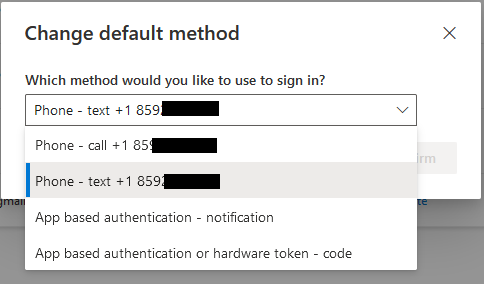
- After selecting your preferred default sign in method select Confirm to set your default sign-in method.
- Your next sign in you will now be automatically prompted by by your default sign-in method.
Disable App Lock
Issue: Unable to authenticate using the Microsoft authenticator app when signing into another EKU application on my smart phone. App lock feature causes a biometric screen to appear over the number matching screen making it difficult to authenticate.
Environment: iOS, Android, Smart phone
Instructions:
- Open Microsoft Authenticator app
- Tap the app's menu button (≡ at the top-left iOS, or ⋮ at the top-right for Android)
- Tap Settings
- On the Settings page, scroll down to the Security section
- Tap the On/Off switch next to App Lock to disable this feature
Lost, Stolen, or Damaged Multifactor Authentication Device
I have another device enrolled, with immediate access to it and to the internet
- Unenroll the lost, stolen, or damaged device as soon as possible:
- Log in to the mysignins.microsoft.com website (using another device to authenticate).
- Click Delete on the right hand side to the lost, stolen, or damaged device.

- Confirm the delete by selecting OK
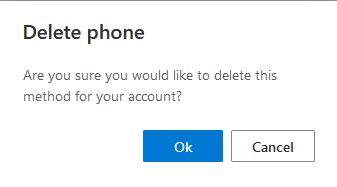
- Enroll a new device.
I have another device enrolled but don't have it with me or can't get online right now OR I don't have another device enrolled
- Contact the IT Service Desk as soon as possible and ask them to enroll the device for you: 1-859-622-3000 | support@eku.edu
- Enroll a new device:
- If you don't have another device enrolled. The next time you attempt to log in to a 2FA/MFA protected resource, you will be prompted to re-enroll in 2FA/MFA. Follow the online prompts to compete your enrollment.
- If you only have one device enrolled:
- EKU STRONGLY URGES you to enroll at least two devices, so that you're still able to log in if your preferred device is lost, stolen, disabled, or inaccessible.
- As soon as you have the opportunity, enroll another device.
- Obtain a Temporary Bypass Code (Short Term Solution)
If you need to log in to 2FA/MFA protect resources but don't currently have access to another enrolled device, or you need to re-enroll and don't have access to another phone, tablet, or YubiKey you can enroll, contact the IT Service Desk for a temporary access pass (TAP). These passes can only be used one time and must be used within an hours. - What if I'm Going to Without my Device Longterm?
- Buy a YubiKey. A YubiKey is a great backup option in case your phone is ever lost/damaged and a YubiKey can be used to protect your other accounts in addition to your EKU account, making it the best value!
- If your phone is damaged or lost and affordability is a concern, another options is to purchase an inexpensive prepaid phone or inexpensive phone to add to your existing cellular plan. You can purchase a prepaid phone at Target or Walmart or purchase an inexpensive preowned phone from secondhand markets.
- Setup Google Voice and enroll your Google Voice number in 2FA/MFA. Google Voice is a telephone service that provides a U.S. phone number to Google Account customers in the U.S., and Google Workspace customers in Canada, Denmark, France, the Netherlands, Portugal, Spain, Sweden, Switzerland, the United Kingdom, and the contiguous United States.
- (EKU STUDENTS ONLY) You can borrow a YubiKey from the IT Geeks for a week or longer.
Contact Information
IT Service Desk
support@eku.edu
it.eku.edu
859-622-3000