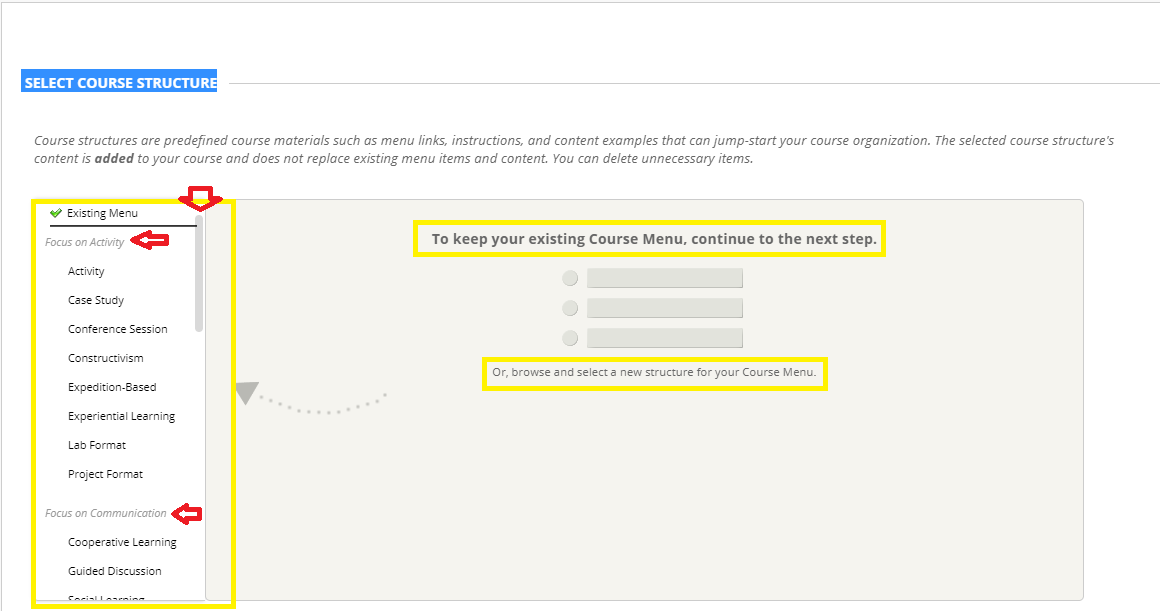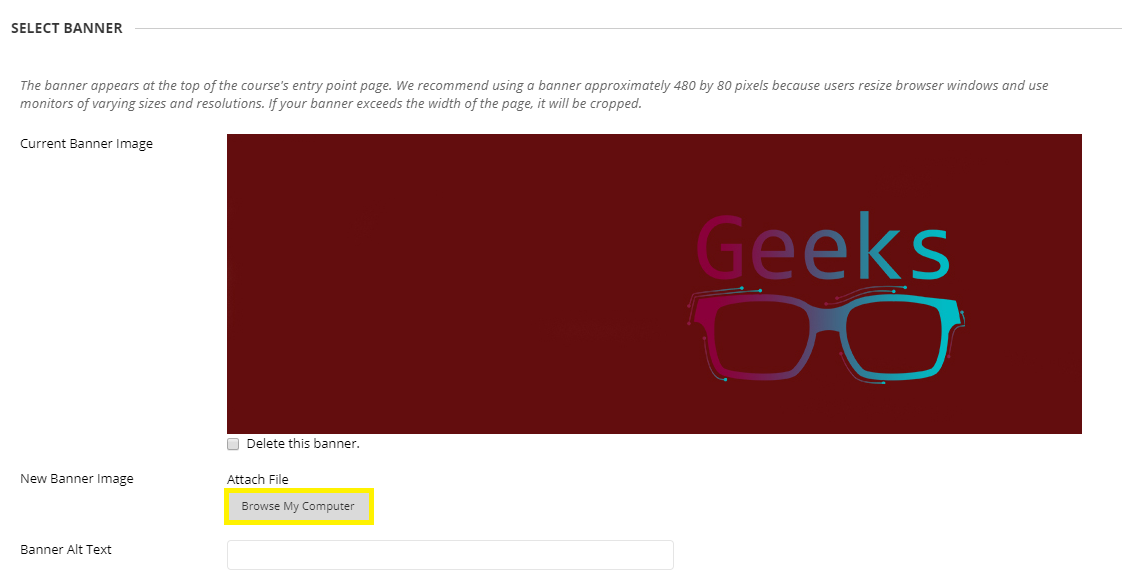Customize Blackboard Course Theme
Log into EKU Blackboard site using your EKU email username and password.
On the left-hand menu, click the Courses link then click the course you want to add content to:
On the left-hand menu of your course, expand the 'Customization' menu, and select 'Teaching Style.'
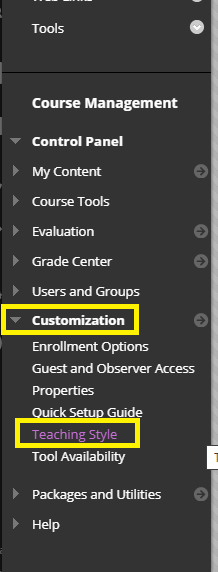
In the 'SELECT COURSE STRUCTURE' section, if you are happy with the existing course menu, you can continue down the page. If not, you can browse and select a new structure for your Course Menu. More on Selecting a Course Structure
In the 'SELECT COURSE ENTRY POINT' the default is the 'Announcements' page. That is the most commonly used entry point page for most courses. You have other choices, however, on the drop-down menu:
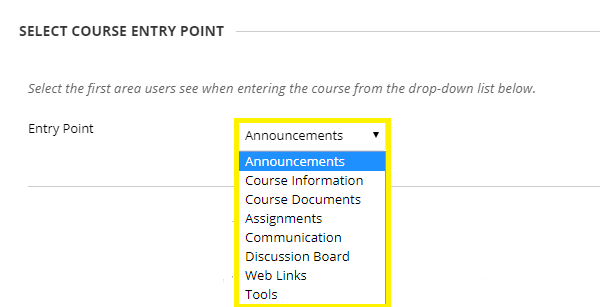
In the 'SELECT BANNER' area, you can choose your course banner. EKU IT developed custom EKU banners you may use for this, if you want. Simply choose a banner and save to your PC. Then in Blackboard, click the 'Browse My Computer' button on this page to select the banner.
When finished on this page, click the 'Submit' button at the bottom to save all changes!
Most of page content taken directly from Blackboard site with a few tweaks and images from our specific version of the software