GlobalProtect (DirectAccess Replacement)
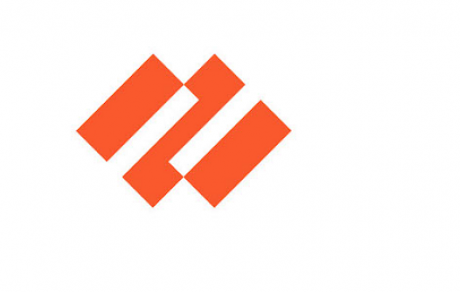
For the past few years, EKU has used software from Microsoft called "DirectAccess" that allows EKU owned Windows computers relatively seamless access back to campus computing resources (mapped network drives and Banner). Microsoft deprecated DirectAccess several months ago, and we have been steadily working toward a new solution to meet this need.
The new solution is a software called GlobalProtect that will be installed and configured automatically on your laptop in the next 24-48 hours.
DirectAccess wasn't available for mac users at all, but we are happy to report the new solution will work for mac users and should be available in the coming weeks.
Installation
GlobalProtect will be pushed to EKU owned Windows computers on the morning of Thursday, September 30 between 8 a.m. - 5 p.m. This new client will work like DirectAccess as a VPN client that will allow your laptop to establish a secure connection to a secure network.
If you miss the push date and need to install the Windows client later:
- Click the Start button and type 'software center' in the search bar.
- Click Software Center in the search results.
- Click the Applications tab.
- Select GlobalProtect in the list of available software.
- Click the Install button.
NOTE: If you are away from campus and not able to download GlobalProtect through Software Center (Windows), please call the IT Service Desk: 1-859-622-3000
Connect to VPN with GlobalProtect
To connect to EKU's VPN with GlobalProtect, you will need two-factor authentication (2FA) set up and available.
When you are finished using EKU's VPN or step away from your computer for an extended period of time, disable GlobalProtect by:
- Opening the GlobalProtect Window by clicking the connected icon on the taskbar
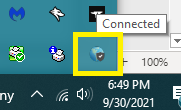
- Click Disconnect
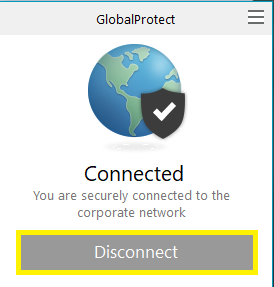
Windows
- Click the GlobalProtect globe icon in the taskbar located in the bottom right corner of the screen. You may need to click the arror icon to see the GlobalProtect icon.
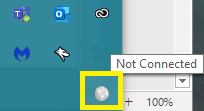
- Click Connect in the GlobalProtect window.
- When prompted, enter your email username and password in the GlobalProtect Sign in window.
- Click the Connect button.
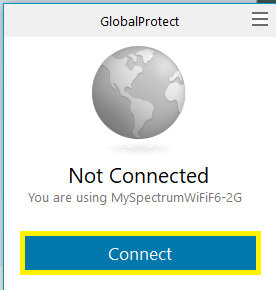
- Approve the two-factor authentication sent to your mobile device.
- You are not connected to VPN with GlobalProtect.