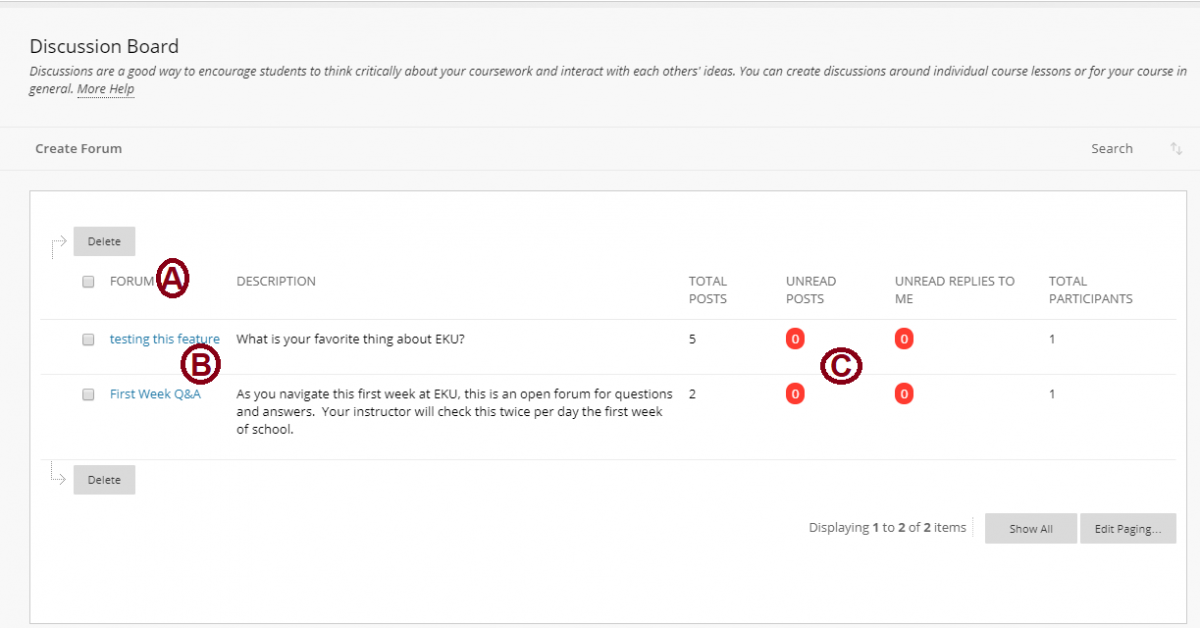Create Discussions in Blackboard
Develop successful online discussions
Help your students feel comfortable and provide them with guidelines as they begin to participate in discussions.
Here are four general steps to developing successful online discussions to help build community and fulfill assignments.
- Define participation requirements.
- Share your expectations. Create a discussion where students can read about etiquette and access grading information.
- Model proper online interaction and reinforce appropriate behavior with public recognition.
- Craft an effective question.
- Incorporate multimedia resources into your questions to reduce the monotony of purely text-based interactions. With the popularity of services like YouTube™, you can ask students to view a clip and ask for responses.
- Encourage new ideas.
- If discussion posts contain too much agreement and not enough questioning of ideas, assign students with the last names A-M to support one side and N-Z to support the other.
- Moderate.
- Establish your presence. Ask for clarification, resources, or input from silent participants.
Discussion board structure
Just as it's critical to plan and structure your course content, you need to provide structure for online discussions.
The main discussion board page displays a list of forums. A forum is where participants discuss a topic or a group of related topics. Within each forum, users can create multiple threads. A thread includes the initial post and all replies to it. You can create forums and threads to organize discussions into units or topics relevant to your course.
Discussions appear sequentially so all course members can follow the conversation.
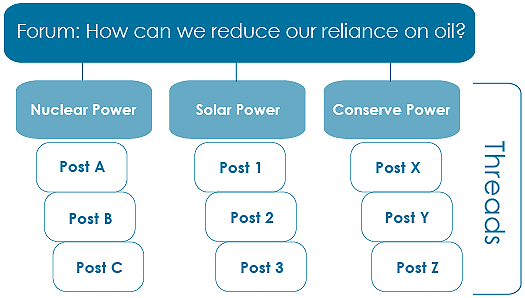
Discussion Board page
The discussion board is commonly accessed from the course menu, although you can provide a link to it in another course area, such as in a content area.
The Discussion Board page contains a list of all the forums you've created. You must first create one or more forums before users can start message threads. You can also search for discussion content. By default, the search field appears collapsed to save screen space. [Click image below to enlarge]
[Click image above to enlarge]
- To sort the list based on a column, select the column heading.
- To view the posts in a forum, select the forum title. Forum titles in bold contain unread posts.
- For each forum, view the total number of posts, the number of unread posts, the number of replies to you, and the number of participants. For quick access to the forum's unread messages, select the link in the Unread Posts column.