Disable Automatic Updates in Mac Office
ISSUE: Want to disable automatic updates in Mac Office
RESOLUTION:
- Open Word. Click Help on the main menu and Check for Updates:

- If Automatically Download and Install is chosen, click other choice. Manually Check means that Office will not update until you choose the updates. Automatically Check means that Office will look for updates but not install them until you choose the updates.
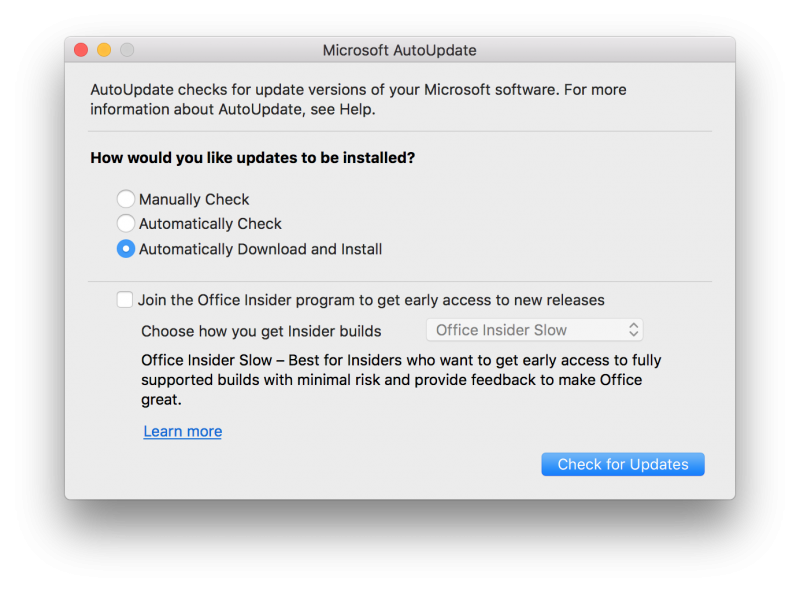
- Click Manually Check then Check for Updates:
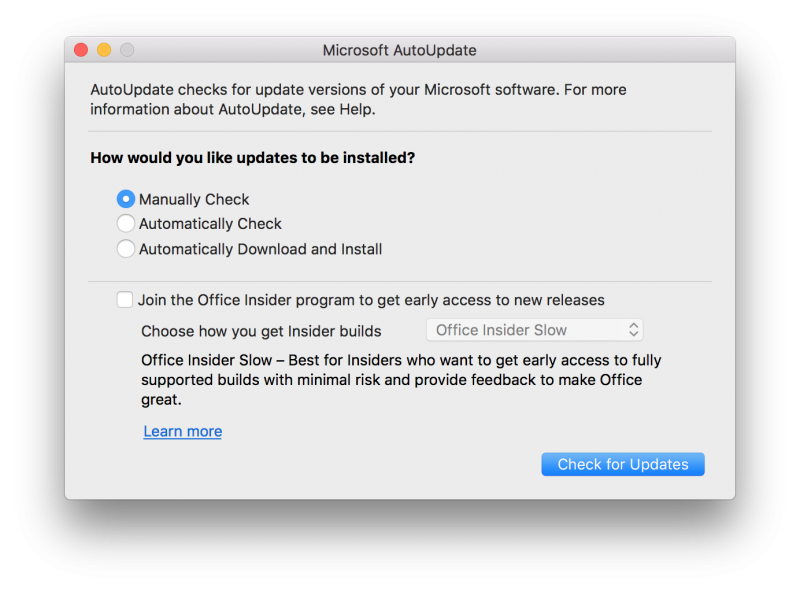
- Choose what updates you want from the list, if any updates are found. Be sure you do not install any update with the number 16.12.0 because update(s) 16.12.0 will cause problems. Then click Install (or click Cancel if no updates are selected):
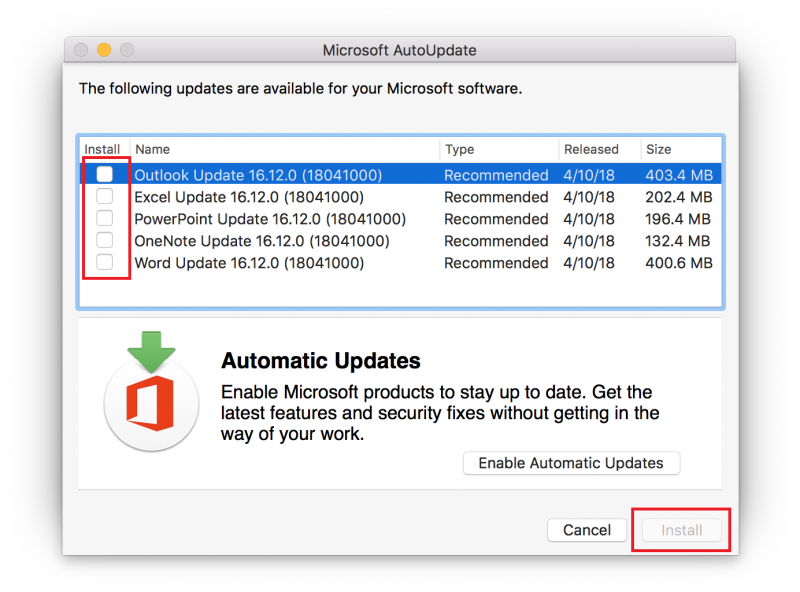
Contact Information
IT Service Desk
support@eku.edu
it.eku.edu
859-622-3000