Checking Email Rules - Outlook/OWA
Issue: I need to check my email rules to see if someone had hacked me or I need to edit/delete those I have set.
Product: EKU faculty Outlook
Resolution:
Rules allow you to move, flag, and respond to email messages automatically. You can also use rules to play sounds, move messages to folders, or display new item alerts.
The easiest and most common rule to create is one that allows you to move an item from a certain sender or with certain words in the subject line to another folder. You can create this rule directly from a message you've already received.
Outlook Check
- Open Outlook
- Click File on your top bar menu
- Under Account Information click the Manage Rules & Alerts box
- Your email rules box should appear. It will show you what rules you have set and if you click a rule, the second box (under the list) will tell you what the rule does. Look through those to be sure you (1) created each of them and (2) still want it set or not. You can turn them on an off here, create new rules, and delete rules from this page.
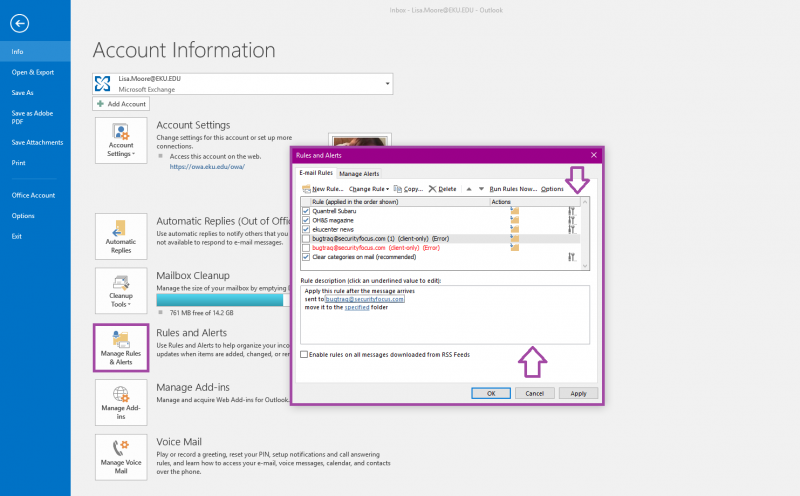
Outlook Online Check
- Log into Outlook online.
- Click the gear in the upper right corner and choose Settings.
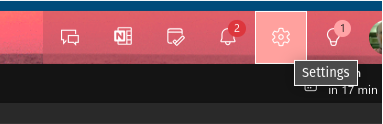
- On the left-hand menu, choose mail then rules.
- Again, your rules and what they do appear here. You can add, delete, and edit them. Just be sure they are all yours!
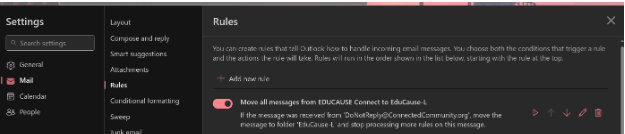
Contact Information
IT Service Desk
support@eku.edu
it.eku.edu
859-622-3000