Checking Email Rules - myMail
Issue: I need to check my email rules to see if someone had hacked me or I need to edit/delete those I have set.
Product: EKU Student myMail system
Resolution:
Rules allow you to move, flag, and respond to email messages automatically. You can also use rules to play sounds, move messages to folders, or display new item alerts.
The easiest and most common rule to create is one that allows you to move an item from a certain sender or with certain words in the subject line to another folder. You can create this rule directly from a message you've already received.
- Login to myMail on a PC.
- Click the gear wheel in the top right corner.
- Scroll to the bottom of the Settings window that appears.
- Choose View all Outlook settings
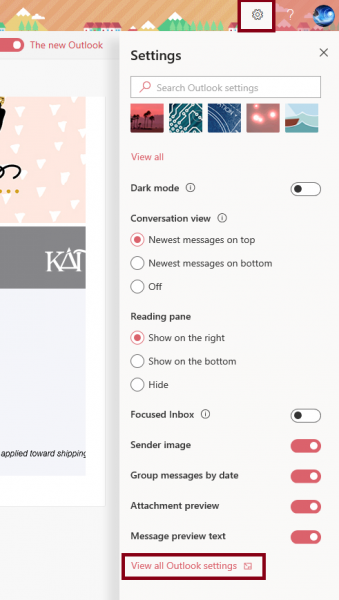
- Next choose Mail, then Rules.
- You should see a list of rules you have set on your email. Look through those to be sure you (1) created each of them and (2) still want it set or not. You can turn them on an off here, create new rules, and delete rules from this page.
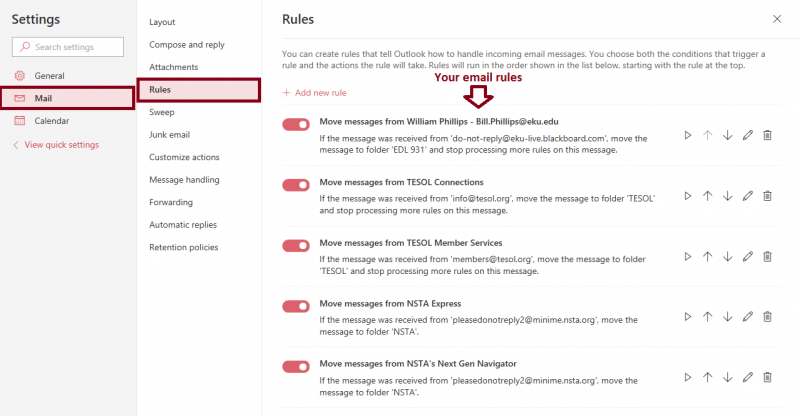
Contact Information
IT Support Desk
support@eku.edu
it.eku.edu
859-622-3000