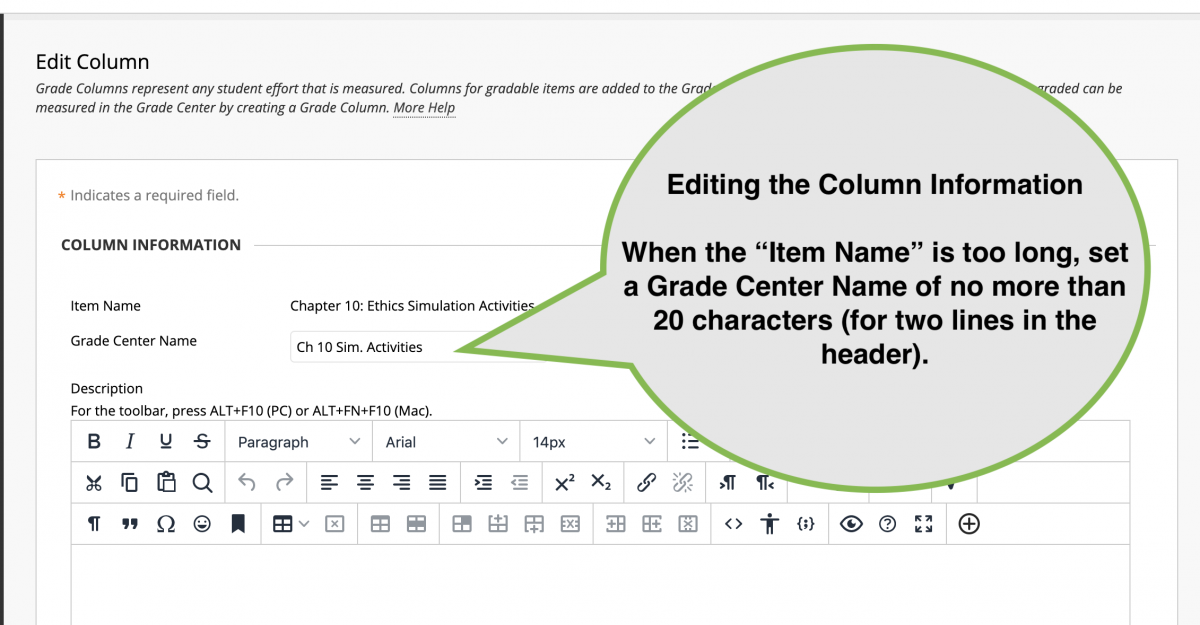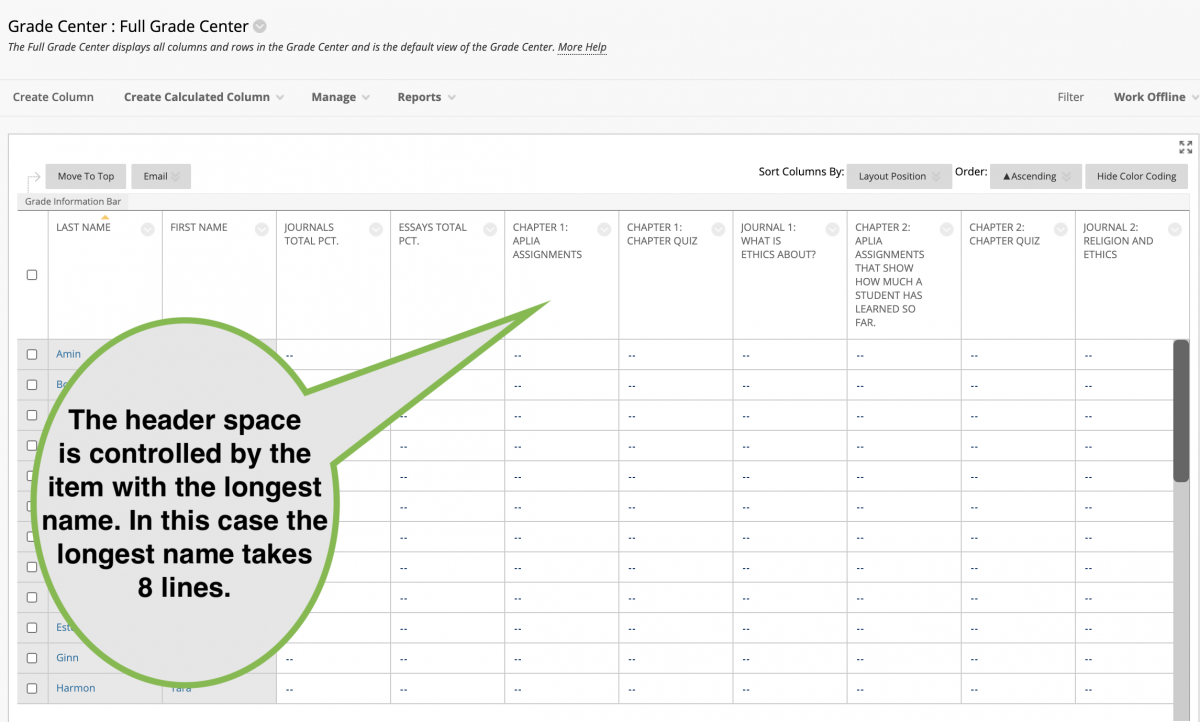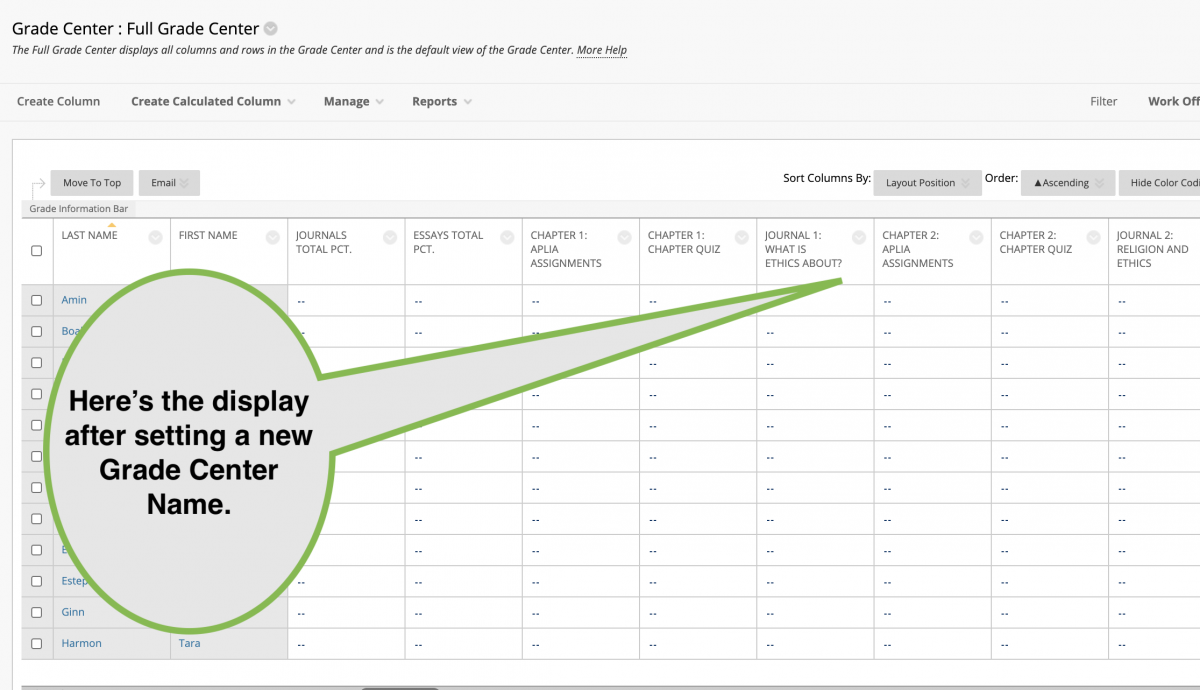Grade Center display has too much white space for the headers
Issue: Grade Center display has too much white space for the headers.
Diagnosis: Some column has a name that extends to several lines, forcing all the columns to have big white space.
Solutions:
- The quickest solution is to scroll the Grade Center display to locate the column with the longest name. Click the header and open Edit Column information. Below the column name is a box for “Grade Center Name.” Type something shorter into that box and click Submit. Note that a Grade Center Name of about 20 characters will display with two lines. Note – students always see the original (long) name on the My Grades display.
- Another solution for linked columns (tests, Assignments, Discussion Forums, etc.) is to go to the item within the course and edit its name to shorten it. This is actually better than the first solution because it keeps the name seen by you and your students consistent. But it can be challenging to modify the name of items linked from 3rd party sites (Connect, LaunchPad, MindTap, etc.).
Contact Information
IT Service Desk
support@eku.edu
it.eku.edu
859-622-3000