Office365 Email Migration - iOS Instructions for the Outlook App
First, remove your existing account, if you use this app for you EKU email
- Open the Outlook mobile app from your device.
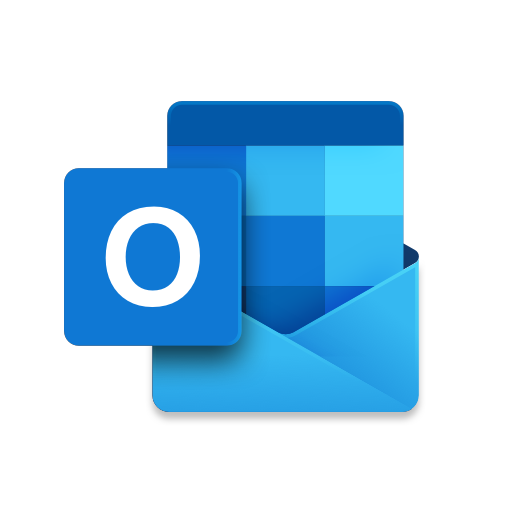
- Select your photo from the upper left-hand corner.
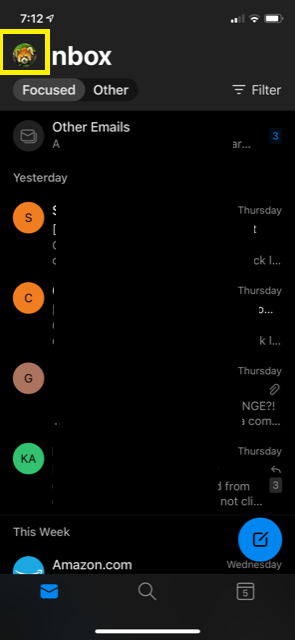
- Select the settings icon. (looks like a gear)
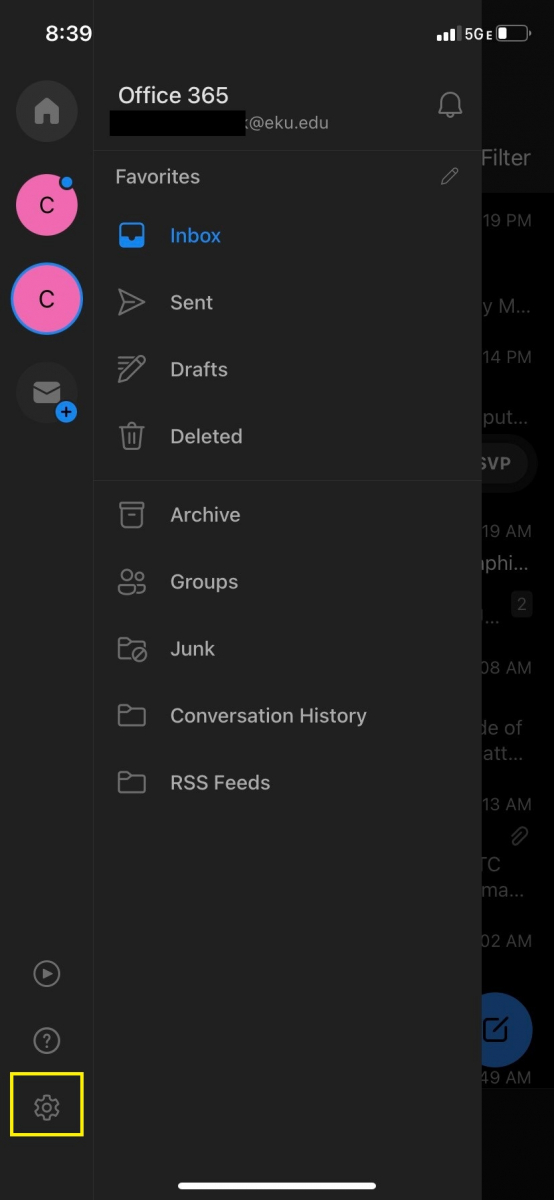
- Tap on your EKU account.
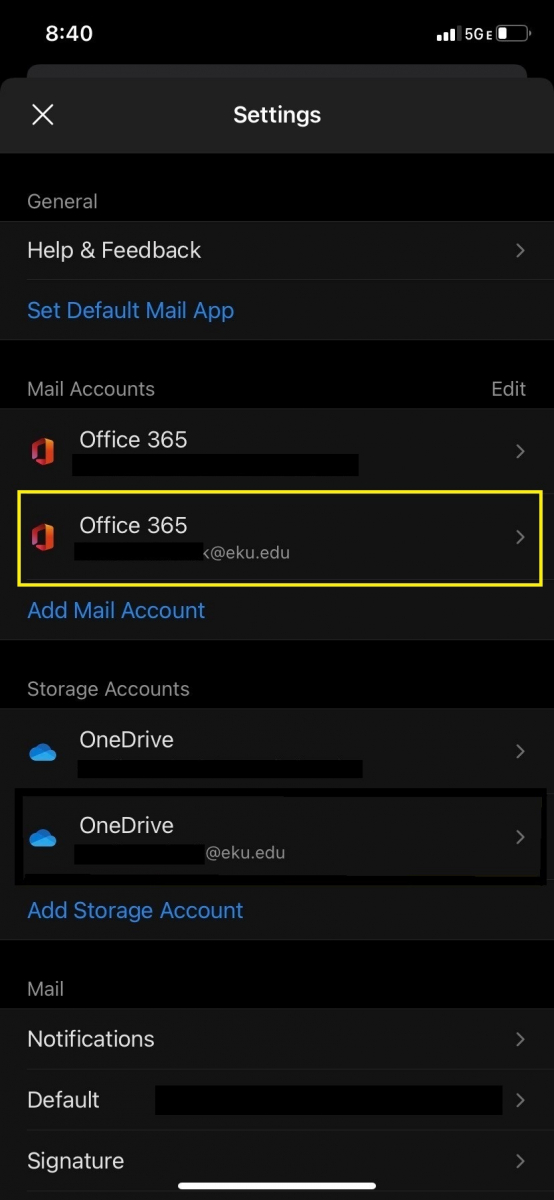
- Select Delete Account.
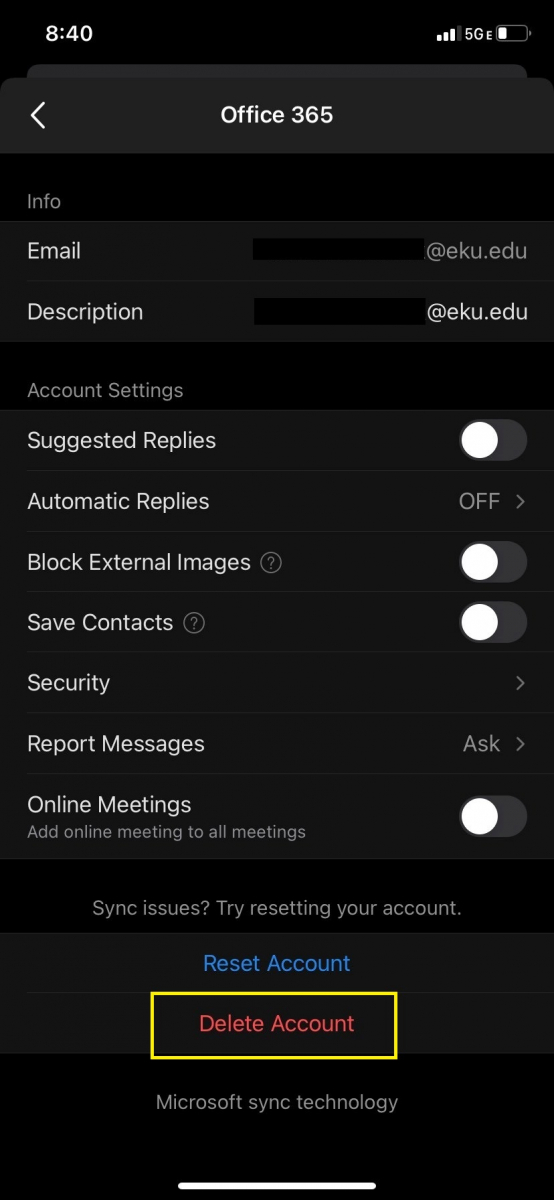
Second, re-add your account
- Skip adding additional accounts if prompted.
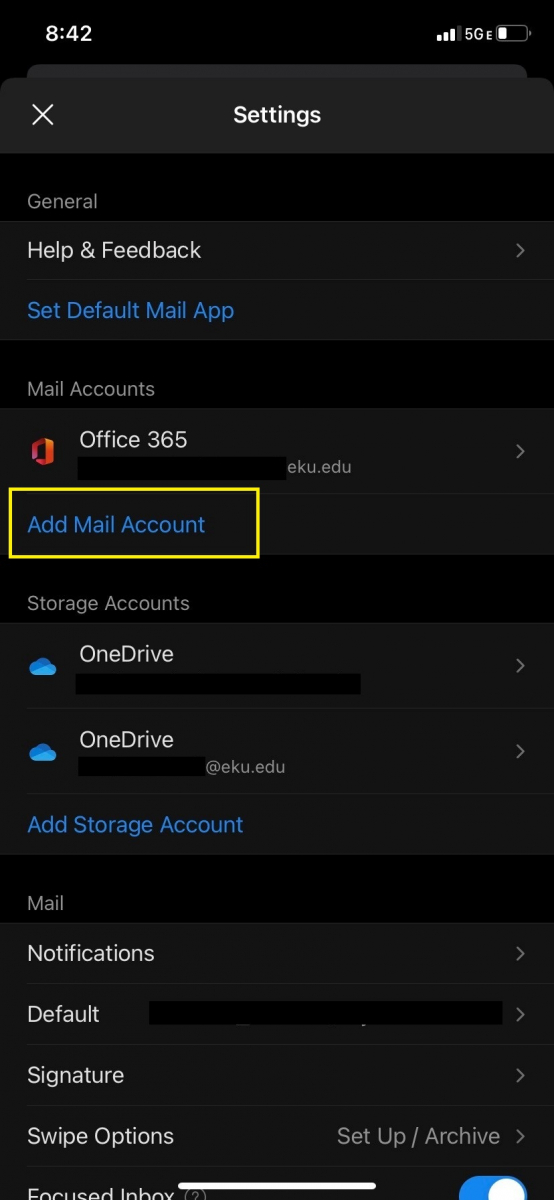
- Enter your EKU email address
- Choose Add Account. (use your full email address, including the @eku.edu)
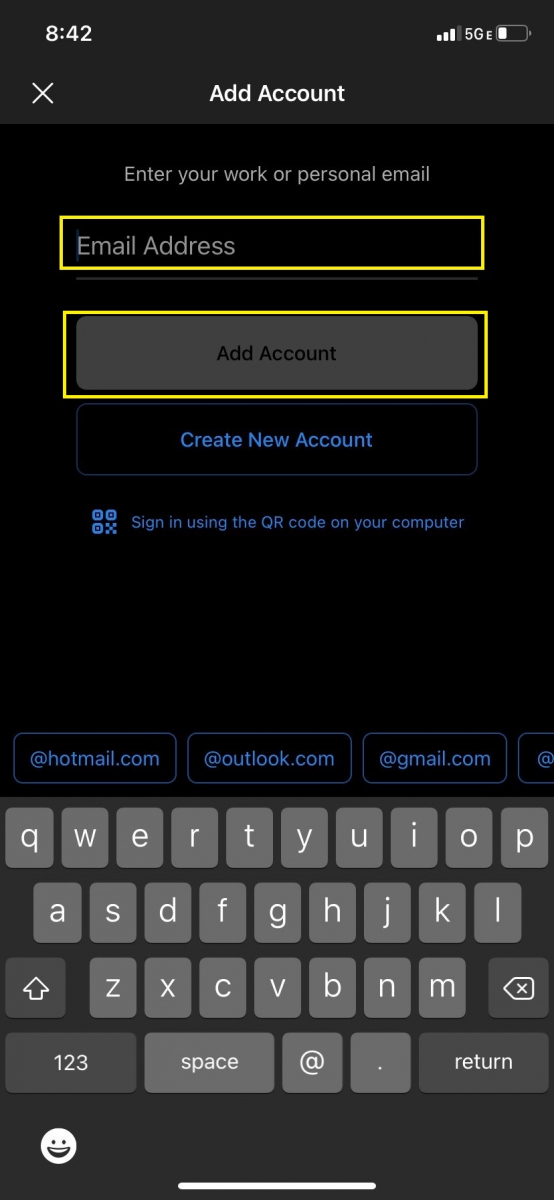
- At the EKU log in screen, enter your full email address and password.
- Enter email password and authenticate with two-factor, when prompted.
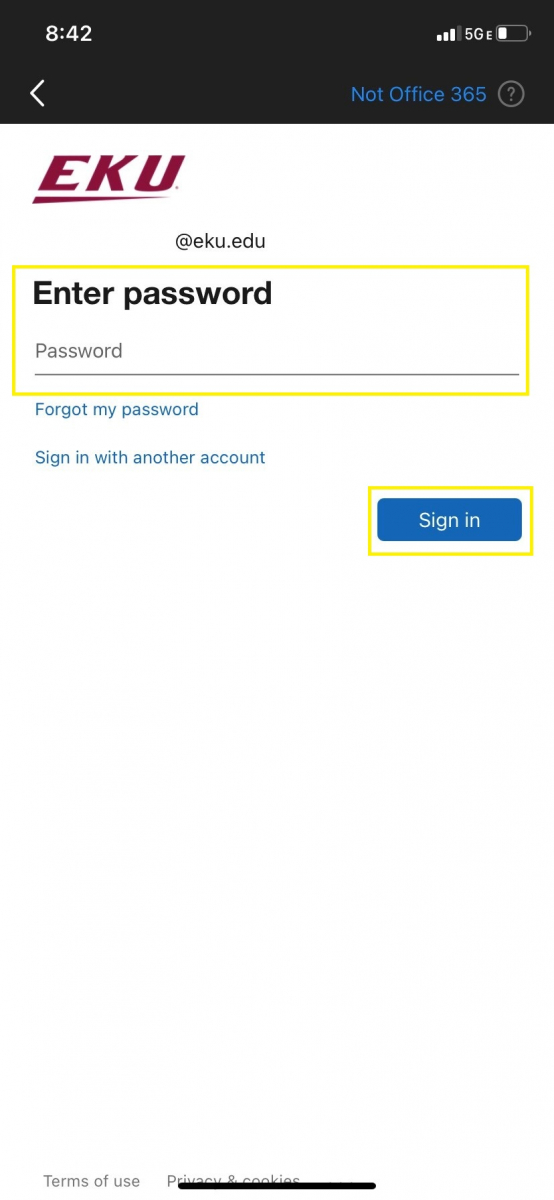
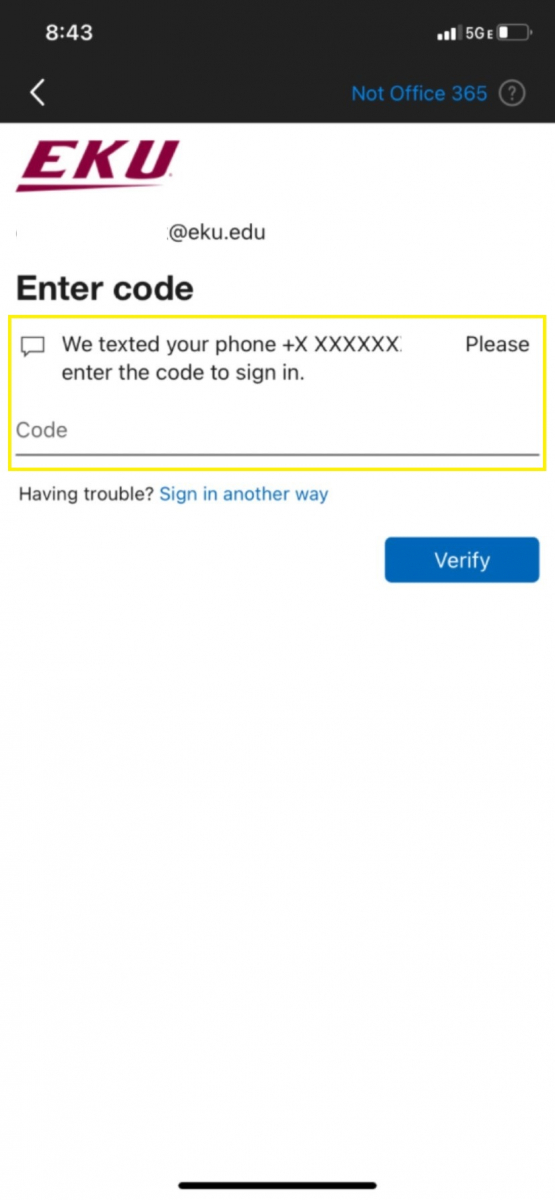
- Optionally skip or add more accounts.
Contact Information
IT Service Desk
support@eku.edu
it.eku.edu
859-622-3000