Updating EKU Zoom Client
- Open the EKU Zoom client
- Log in
- In the upper-right hand corner, click your Profile Picture
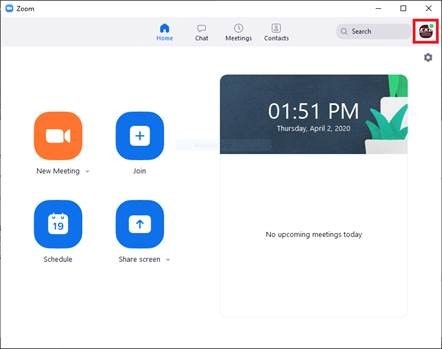
- Select Check for Updates near the bottom of the menu
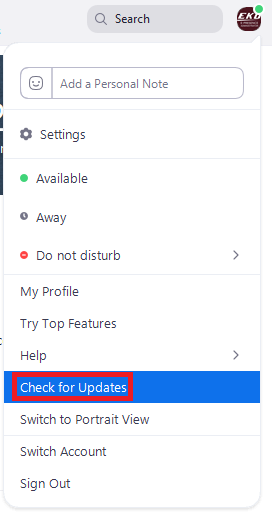
- If updates are available, Zoom will begin to upgrade to the latest version. If your client is up-to-date, you will be told that.
You might see this message at the top of the client and you can also click Update here.
Alternately, you can manually install the latest version from here: https://zoom.us/support/download