Google Hangouts / Google Meet Basics
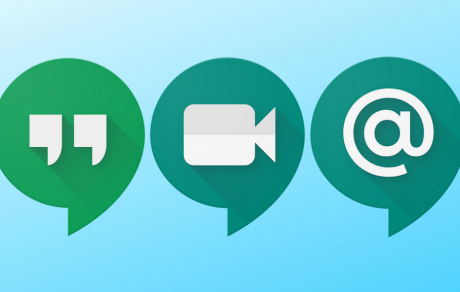
Google Meet is taking the place of Google Hangouts plus it is adding new features to the older product. This is an included app in EKU's GSuite for Education product. Login to your Google account using your EKU email username and password, click the app button in the top right and go to Meet to open the app.
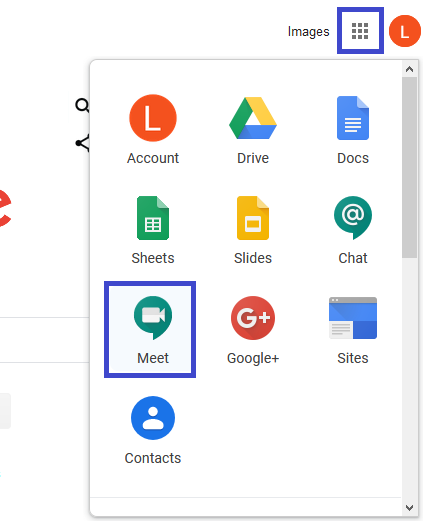
Access Requirements
- To create a meeting, you need to be signed in to your G Suite for Education account.
- To join a video meeting, you need the Meet mobile app or a support web browser--we suggest Chrome but it works in others. You do not need a G Suite for Education account to join a meeting.
Video Meeting Requirements
- Supported operating systems: Apple macOS; Microsoft Windows; Chrome OS; Ubuntu and other Debian-based Linux distros
- Supported web browsers: Chrome; Firefox; Edge; Safari
- Hardware and network requirements: Broadband connection; built-in web camera or external USB camera; 2.2 GHz Intel 2nd-generation i3/i5/i7, AMD equivalent or better, processor to support HD video
- Participant limits: 250
Allow Meet to use your camera and microphone
- In a web browser, go to the Meet homepage
- Click Start a new meeting
- Click Allow
Change the camera and microphone access settings
- In a web browser, go to the Meet homepage
- Click Start a new meeting
- At the top right, click Camera blocked
- Click Always allow https://plus.google.com to access your camera and microphone
- Click Done. The video meeting automatically connects. If you don't see the meeting reload, exist, and re-enter the meeting
Android App | iOS App | Web Browser