G Suite Course Kit Assignment Tool: Instructor Submission Management
- When a student submits an assignment, this is what it looks like in Course Kit. Click the assignment to look at it, make comments, and grade.
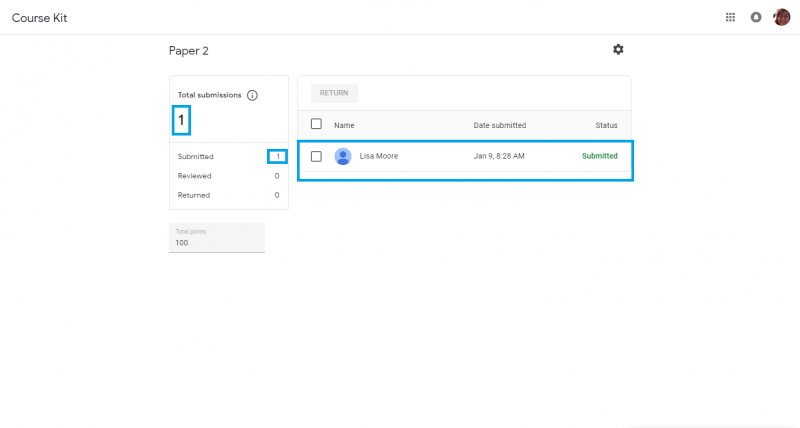
- When you open an assignment, you have the option for a 'Comment bank' where you can create and store common comments you might use. Click that link on the right then the plus (+) sign to add a comment. These stay in the bank and can be pulled for comments on student work. To copy, edit, or delete a comment, click the three dots on the side of the comment.
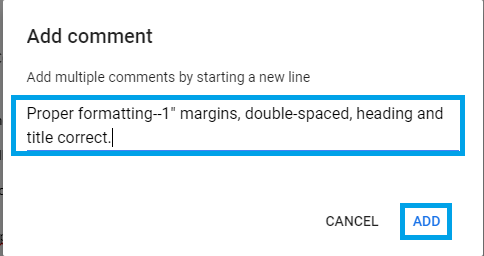
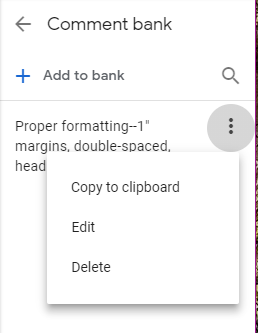
- When you finish commenting and grading, you must return it to the student for them to see the grade and for it to appear in the Blackboard Gradebook. Click the 'Return' button then 'Return this submission.'
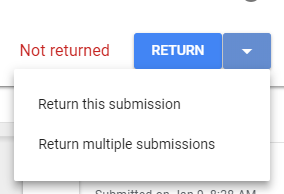
- When prompted 'Return work to 1 student?' click 'Return' or 'Cancel' to cancel that.
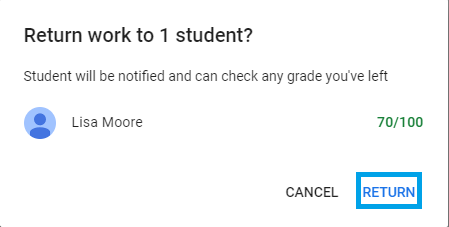
Contact Information
IT Service Desk
support@eku.edu
it.eku.edu
859-622-3000