In Focus on Services-Multi-factor authentication (MFA)
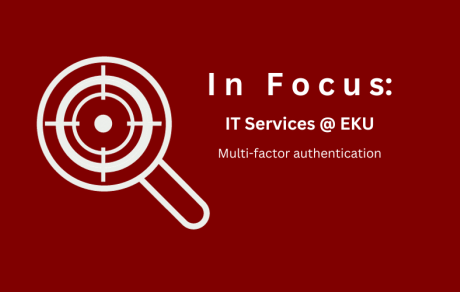
Two-factor authentication\multi-factor authentication (2FA\MFA) is a required extra layer of security that keeps your EKU account safe. Microsoft Authenticator is the fastest way for students and employees to verity their identity when logging into EKU applications.
As threats from phishing scams, malicious software, and compromised passwords increase, MFA\2FA is a necessary step to help protect yourself and the university from cyberattacks.
This article covers best practices only. If you want to know more about MFA\2FA you can read the article here.
First, MFA\2FA is the industry standard for protecting data. Requiring multiple verification methods to log into campus applications helps prevent unauthorized access to credentials, devices, and other information, including data protected by the Family Educational Rights and Privacy Act (FERPA).
Second, EKU applications require MFA\2FA: Office 365 apps, Jaggaer, Banner, Argos, Slate, DegreeWorks, myEKU, Google Drive, and your Yealink phones whenever you reset your email password.
Third, since all of these apps require your email (Microsoft) username and password to log in with, IT recommends using the Microsoft Authenticator App on your phone.
Fourth, we recommend using the Outlook email app on your smartphone instead of the pre-installed email app for a better overall experience—especially if you also use the Teams app on your phone too.
Fifth, close Teams and Outlook on your work PC at the end of each day. This will result in fewer MFA\2FA prompts while you are not at work.
Sixth, disable Auto-start application in Teams. In Teams, go to Settings>General>Application section then >Uncheck the box for Auto-start application.
This page from Microsoft explains how MFA works