Scheduling Meetings in myMail

1. Login to myMail account
2. At the top, click 'New mail' then ' Event'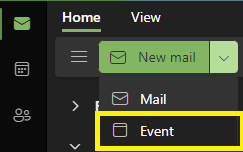
3. In the pop-up box complete the details on the left - Title, Start\End date and time, and description.
4. In the 'Invite attendees' box, search for the EKU employee or EKU student's name. When you find the person you want to add to the meeting request.
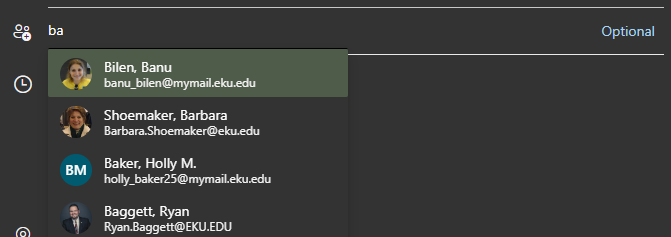
5. Once you choose your attendee(s), you can choose a suggested time that available to everyone underneath the list by clicking the box.
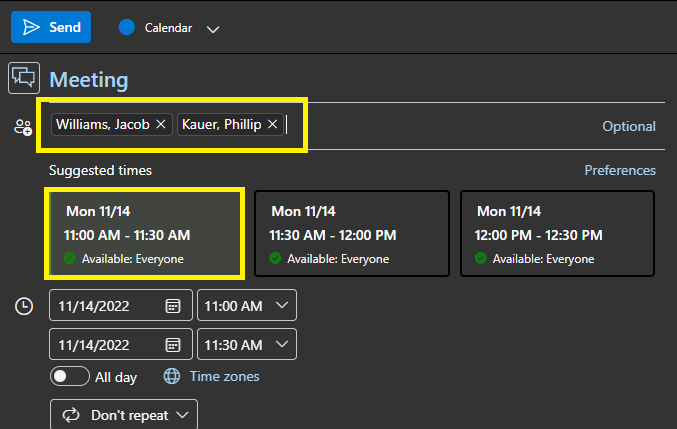
6. When you are finished adding names, click the 'Save' button at the top.
Published on February 18, 2016