Hangouts Meet Accessibility
Users with disabilities can participate in Hangouts Meet video meetings using accessibility features in Meet, Chrome Browser, and Google meeting room hardware.
- Live captions - Display captions of the person speaking so that participants who are deaf or hard-of-hearing can follow what's said in video meetings. If you record a video meeting, captions are not recorded and don't appear when you play the recording.
When you create your meeting, at the bottom of the Meet window, click the Turn on captions or Turn off the captions button. NOTE: You might have to click the More button first:
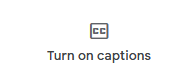
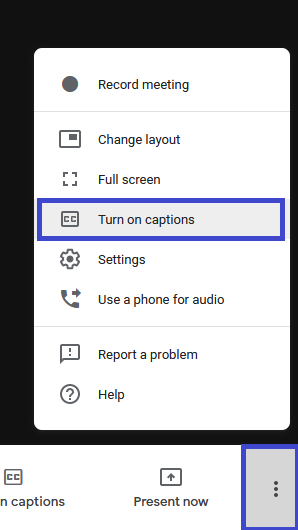
Tip: If the captions are covered by your call controls, click anywhere else inside the Meet window to dismiss them.
- Screen readers and magnifiers - Blink and low-vision users can use the built-in screen reader, full-page zoom, high-contrast color, and accessibility extensions in the Chrome Browser.
- Accessibility Scanner | Getting Started with Accessibility Scanner
- Android Accessibility Overview | BrailleBack
- Android Accessibility Suite | Android Accessibility menu
- Chrome Browser
- Use TalkBack to browse the web with Chrome
- Chrome Low-Vision Support
- Chrome Assistive Technology Support
- Chrome Keyboard Shortcuts
- Chrome - Change text, image, and video sizes (zoom)
- Chrome Keyboard Access
- Chrome High Contract Extension
- Chrome Accessibility Extensions
- (VIDEO) Chrome & Chrome OS Accessibility
- Accessibility for Meet
- Keyboard shortcuts for Meet
- Keyboard shortcuts - Users can control the camera and microphone and open accessibility features using the keyboard.
- Google meeting room hardware - Hard-of-hearing and low-vision users can use spoken feedback and live captions on Hangouts meet hardware and Chromebook and Chromebase for meetings.