Wireless Network: Linux/Unix-based
This example uses Graphical User Interface (GUI) and the Ubuntu Linux distribution.
- Click on networking icon (upper right corner of desktop)
- Select Connect to a Hidden Wireless Network if eku-secure does not show up
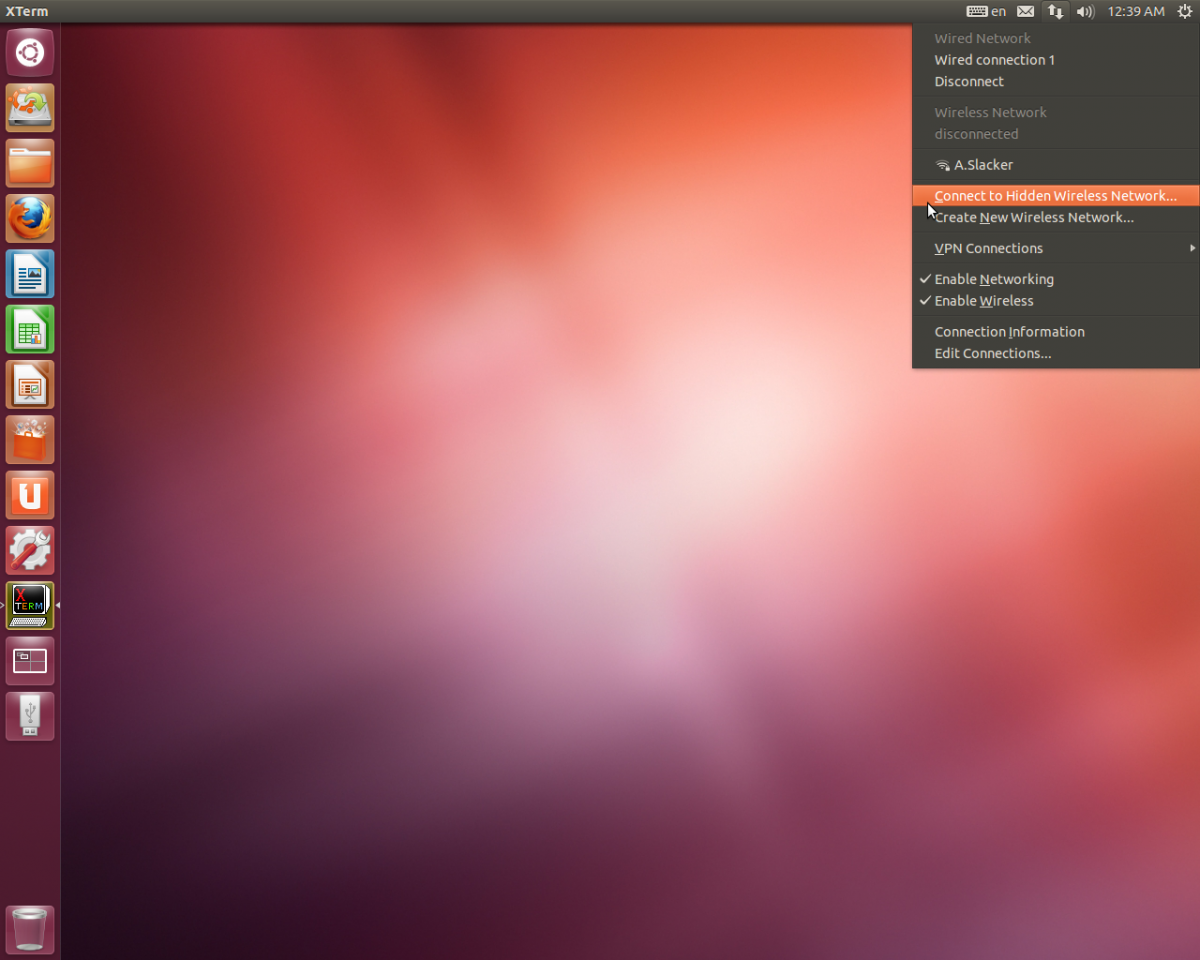
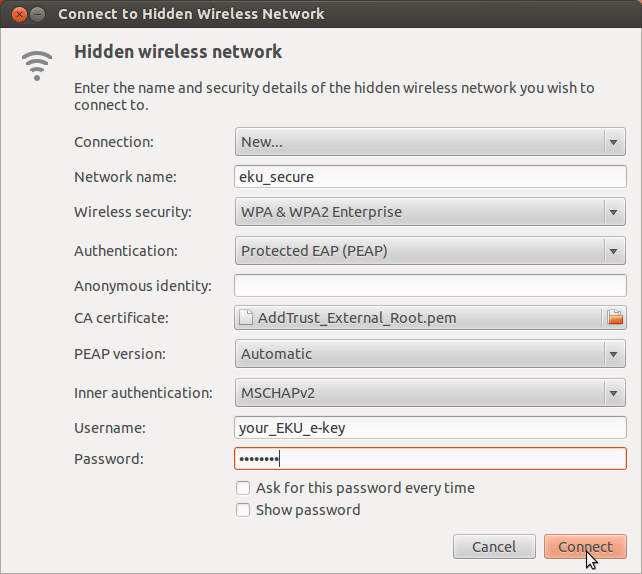
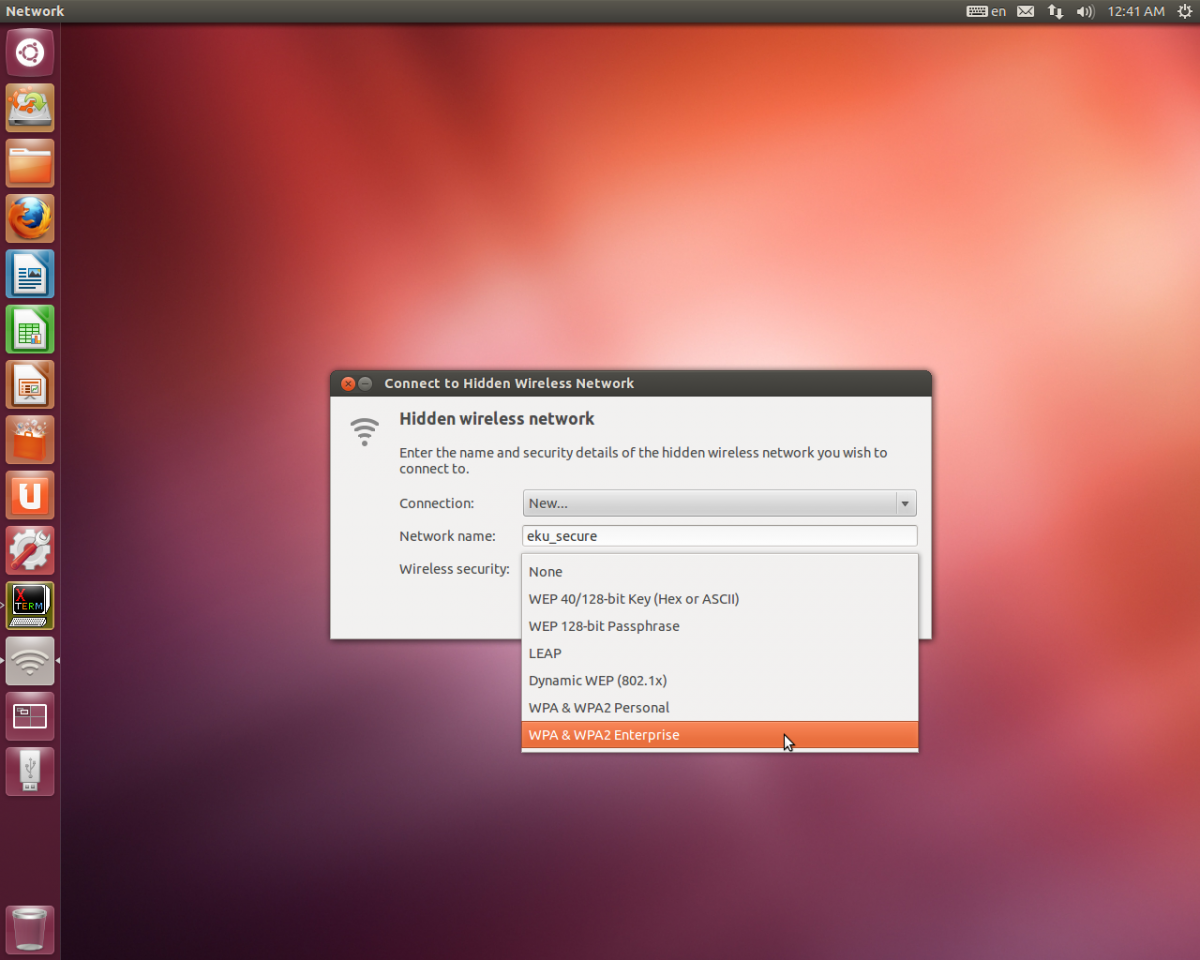
- Enter the Network name (ssid): eku_secure
- For wireless security type select WPA & WPA Enterprise
- Choose the path to the security certificates on your system using the "file" icon
- Choose the "File System" tab and follow the path to: /etc/ssl/certs/AddTrust_External_Root.pem
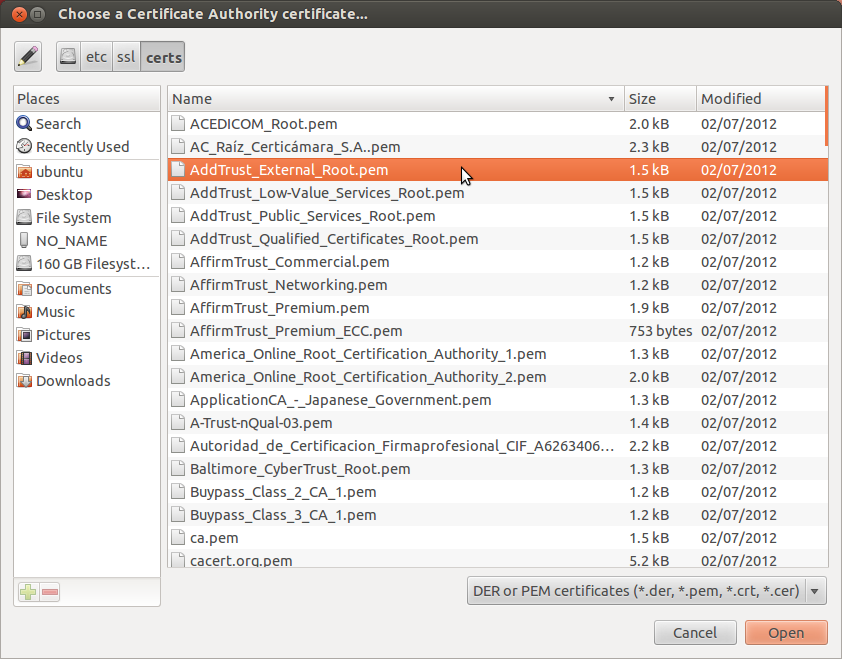
- Enter EKU E-Key user name and password
Linux/Unix-based with NO GUI
Wireless configuration for Unix-based systems without going through a GUI is done by editing or creating the wpa_suppicant.conf file. This file is often times located under the /etc directory.
Example of the contents of /etc/wpa_supplicant.conf configured for EKU's wireless
network={
ssid="eku_secure"
scan_ssid=1 #this will enable scanning for hidden networks
proto=RSN
key_mgmt=WPA-EAP
eap=PEAP
identity="your_EKU_E-key_ID"
password="your_E-key_password"
ca_cert="/etc/ssl/certs/Addtrust_External_CA.pem" # this is the path to the cert on your system
phase1="peaplabel=0"
phase2="auth=MSCHAPV2"
}
In this case you will likely have to locate the Addtrust_External_CA.pem certificate and place in the proper directory and modify the ca_cert line as in the sample file above to reflect the certificate's location on your system.
Further details for connecting to a wireless network on a Unix based system will vary by version. This support article conveys the general configuration settings for connecting to eku_secure. For further detail refer to your particular distribution documentation.