Spam Filter-Employee Email
EKU utilizes Microsoft Forefront Online Protection for Exchange to secure faculty and staff email accounts. This email filtering solution attempts to intercept spam and malicious emails before they reach the user’s Inbox. Users may view their spam messages in the Junk E-Mail folder in Outlook, OWA, or any other email program including programs on most smartphones. While the quality of filtering is industry leading, users are urged to remain vigilant about not opening, responding to, or clicking on links in questionable messages. No filter is one-hundred percent effective. Remember that IT @ EKU will NEVER request passwords or other personal information via email. Messages requesting such information are fraudulent.
Please choose which option best reflects your need:
How can I mark as spam using Outlook Web Access?
How can I forward an email as an attachment in Outlook?
I am a Verizon Customer and it looks like I'm getting spam from EKU?
How to mark emails as spam using Outlook Web Access
You will need to edit your spam settings inside of Outlook Web App.
Using your web browser, log into your email at owa.eku.edu.
If a spam message has come into your inbox, you can create a rule to always send it to your junk folder or to delete it. Follow the steps below to do so:
1. Right click on the message and choose the option "create rule".
2. This will pop up a new box for you to build the parameters of your rule. You will see the box like the one in the image below.
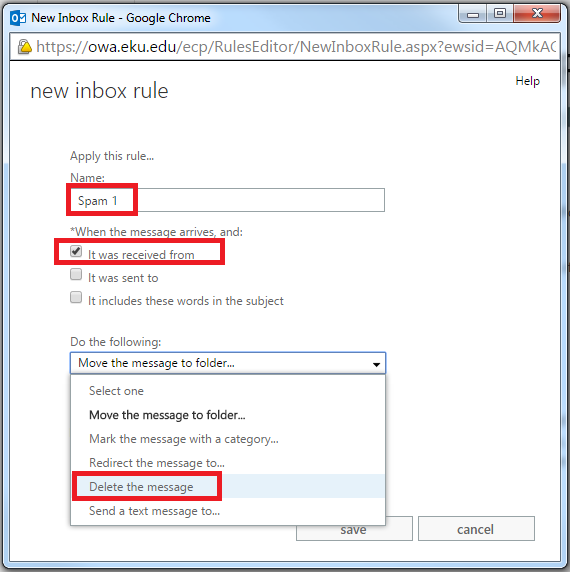
3. Name your rule.
4. Then choose what sort of emails this rule will be applied to. (Usually in this case, you would want to click the checkmark next to the email address of the user who sent you the spam)
5. Then at the bottom where it asks you what you would like to do the with emails, you can tell it to just delete the emails like I have in the image above OR you can have them sent to your junk mail folder by choosing the "Move the message to folder..." option and selecting the junk mail folder in the box that will pop up.
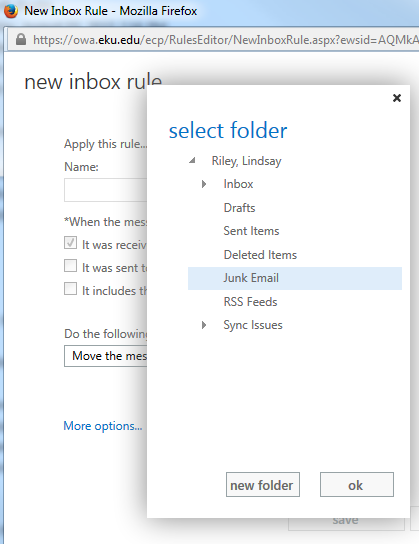
You can also manually block an email address from emailing you by following the steps below:
1. In OWA Click the gear icon in the top right of the screen.
2. Choose "Options"
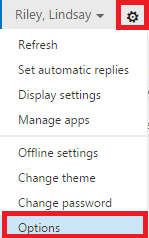
3. On the left of the screen there will be a list of options that appear. Select "Block or Allow"
4. Under the "Blocked Senders" Option, click in the text box that says "enter sender or domain here" and type in the email address you would like to block.
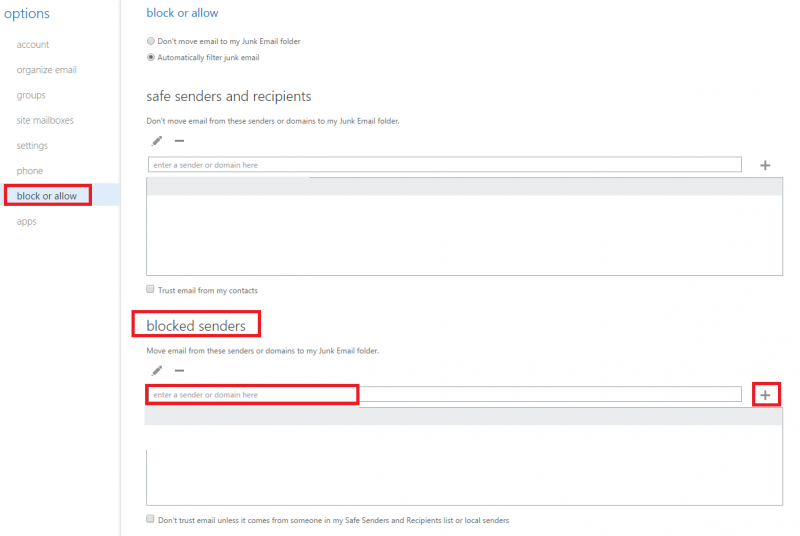
5. Once you've entered the address, press the + button to the right of the text box you just wrote in.
6. Be sure to click "Save" at the bottom to save your changes.
How to forward an email as an attachment
If you have some strange spam and would like IT to take a look at it, we will ask you to forward the email to us as an attachment. The following steps will show you how to do so.
You will need to "Forward as Attachment" using Outlook- it cannot be done inside the Outlook Web App.
1. Highlight the email that you want to forward as an attachment. On the "Home" tab on the top ribbon look for the "More" icon. It should be next to the "Forward" icon.
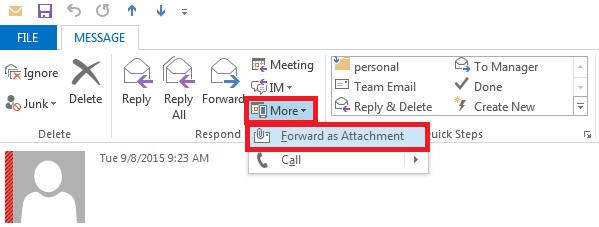
2. Click the "More" icon and choose "forward as attachment" This will pop the email into it's own window where you can edit it like any other email.
I am a Verizon Customer and it looks like I'm getting spam from EKU?
These emails are NOT from anyone at our University.
A spammer is making these emails appear to be from our domain. We have done everything on our end to stop this from happening, but occasionally some Verizon customers have still been receiving these emails.
If you are a Verizon customer and you are seeing spam emails that look like they are originating from EKU the following are the steps that you need to take:
1. You will need to report these messages as spam via the "spam" button in the Verizon webmail.
2. You can also forward them as an attachment to spam@verizon.net and it.security@eku.edu.
Following these steps will allow the fraudulent emails to be scored as Spam- this will help the Verizon be able to block future spammers that are pretending to be from EKU.