Update/Change Verification Phone Number and Email - Student Password Self-Service
- Login to https://myapps.microsoft.com/.
- Click your profile image/badge in the top right of your screen, then choose Profile
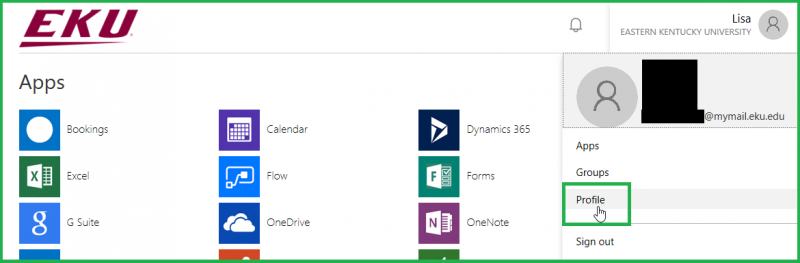
- Click Set up self service password reset
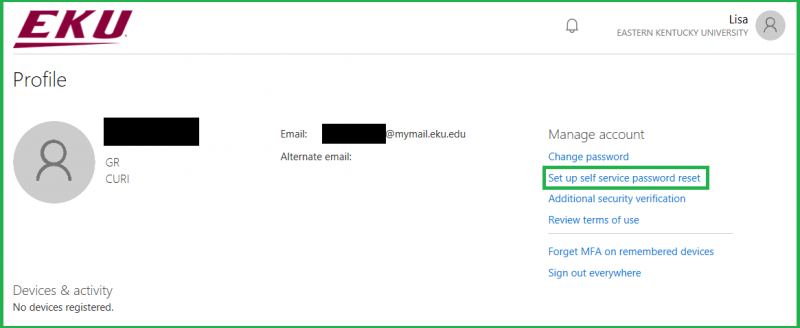
- Click re-enter my password
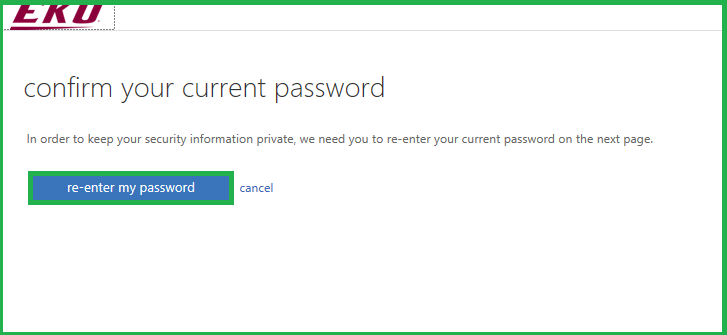
- After you enter your password, you are redirected to a page where you can change your phone number and email address. If you change anything click the blue finish button when finished with changes and verifications of changes. If you don't need to make any changes, click the blue looks good button.
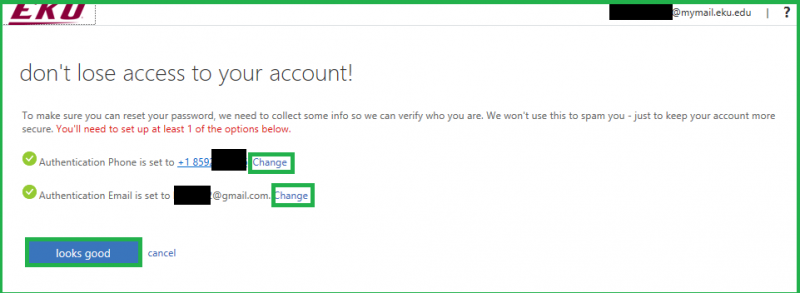
A word of caution. In carrying out all these operations, use the utmost discretion. Be careful that you are not observed typing in your password or authentication data. Never leave your workstation while you are logged into your Microsoft Profile. Close the browser completely once you are finished.
Contact Information
IT Service Desk
support@eku.edu
it.eku.edu
859-622-3000