Spam Filter-Student Email

Creating a Rule in myMail to Control Spam
If spam is an issue in your inbox, here is one way to control that by creating an email rule.
- Login to your myMail account.
- Right-click on a spam message and choose 'Create rule...' from the drop-down menu. In the example below, we will create a rule for the message from Kyle Saunders.
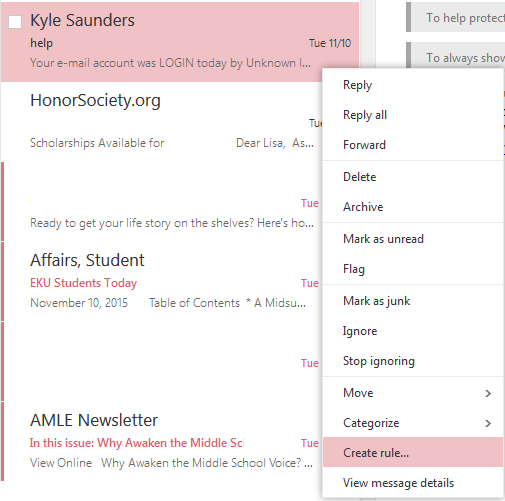
- This is the window you will see. You can include different conditions in your rule. For example (below), the message was received from Kyle Saunders from info@help.com and included the word 'help' in the subject. You can leave those or only choose one or two options to create the rule around. If you only want to create a rule based on whom the message was received from (e.g., Kyle Saunders) then you would click the X next to the email and subject line on the left.
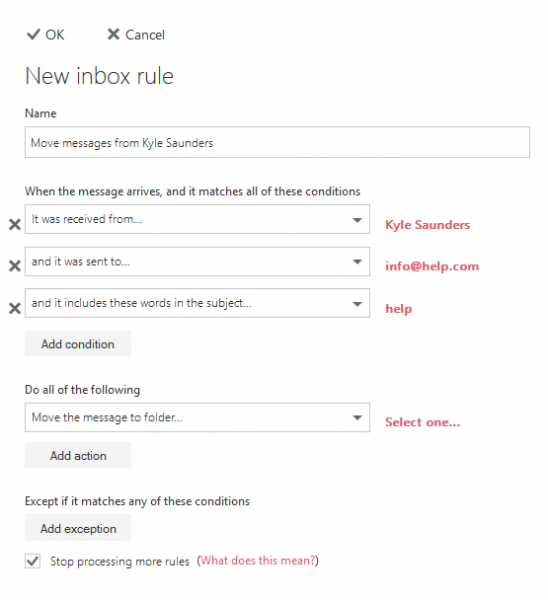
- Now you have two options. Option one will delete all messages that follow the rules set above. See the example below.
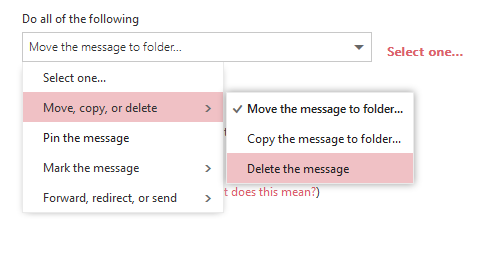
- Option two marks the messages in the rule you set automatically as junk and moves them into your junk folder.
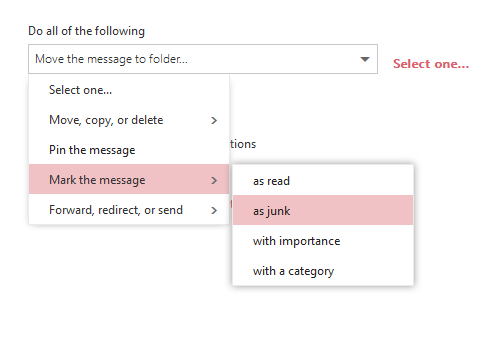
- The 'OK' link at the top of this window to save the rule.
Contact Information
support@eku.edu
it.eku.edu
859-622-3000