OWA: Create a New Inbox Folder
- Login to OWA (owa.eku.edu)
- Right click on the word Inbox
- Select create new folder
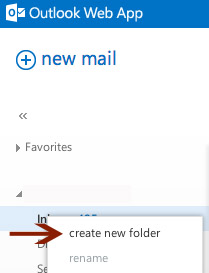
- Name new folder
- Hit Enter to name folder

To manage rules, click the gear icon
- Select Options
- Select Organize Email
- Select Inbox Rules
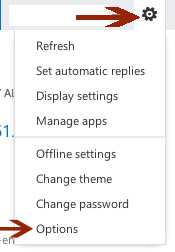
- Select + button
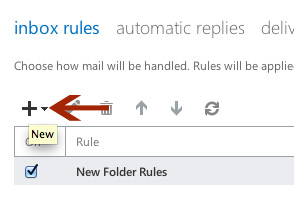
- Select the rule to apply (in this example select move messages with specific words in the subject to a folder)
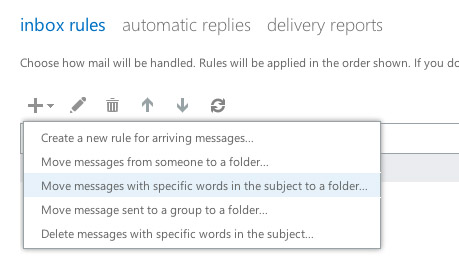
- Name the Rule
- Select option under the When the message arrives (for this example, select It includes these words in the subject)
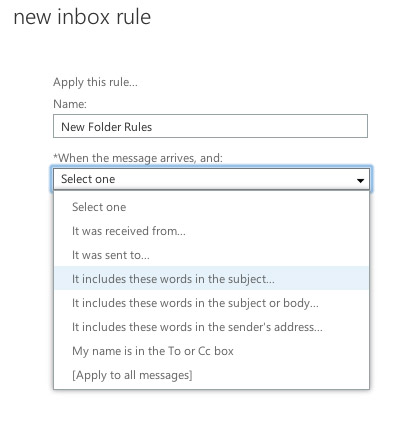
- Select Enter Words to the right of the drop down menu
- Enter specific words or phrases
- Select +
- Click OK
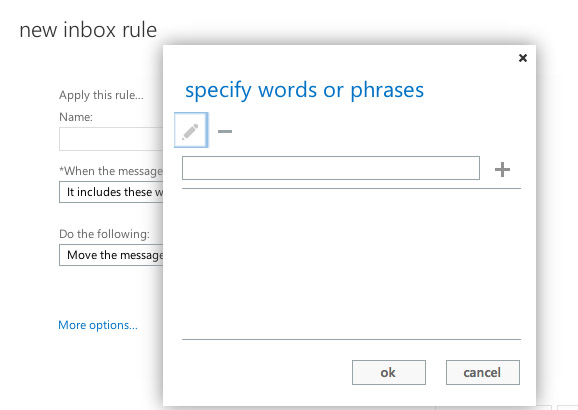
- Select what happens to the message (for this example select Move the message to folder)
- Click Select One to the right
- Select previously created folder
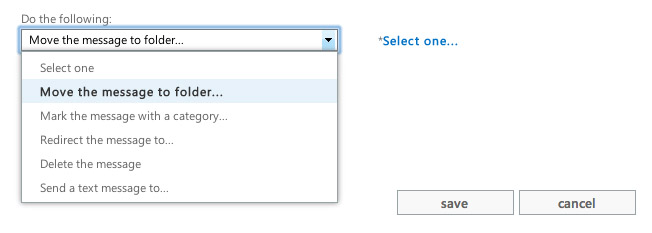
- Select OK
- Select Save