Move or Copy Document Pages WebApp
Web Access allows you to move or copy document pages from the Document Display view to another application. Web Access processes the pages as a batch. You must have the Batch Scan privilege for the target application and the Delete Page privilege for the source application to move or copy pages.
1. Display the document in thin client mode or interactive client.
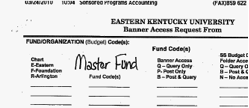
2. Select Document, Copy or Move Pages from the menu bar. WebApp displays a view for specifying move or copy options.
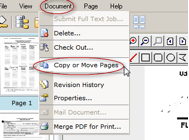
3. Specify the pages:
- for a continuous page range, insert a hypen (-) between the first and last page (ie: 1-4)
- for separate pages, insert a comma (,) between each page (ie: 2,4)
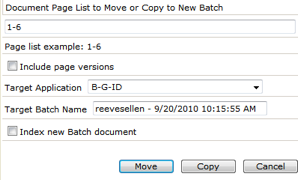
4. To move or copy all versions of the specified pages, select Include page versions. Web App moves or copies only the current page versions if you do not select this option.
Note: If you move or copy multiple versions of a one-page document, Web App converts the page versions to separate pages in the target application.
5. Select the target application.
6. Specify how you want to index the batch:
- To index the batch immediately after moving or copying the pages, select Index new Batch document.
- To index the batch from a batch list at a later time, clear Index new Batch document.
7. Specify how WebApp creates the batch:
- To move the pages from the source application, click Move.
- To leave a copy of the pages in the source application, click Copy.
Web Access does not display the Move button if you do not have the Delete Page privilege for the source application.
8. Index the batch. If you did not select Index new Batch document, retrieve the batch from the
Batch Index list when you are ready to index the batch.