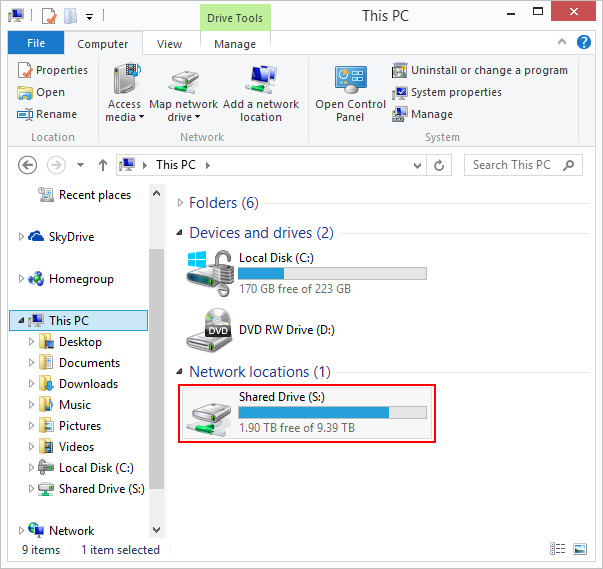Map a Network Drive - Windows 8

1. Open Windows File Explorer, and select This PC in the Navigation Pane. Click the Map network drive button on the ribbon, or right-click This PC and then select Map network drive...
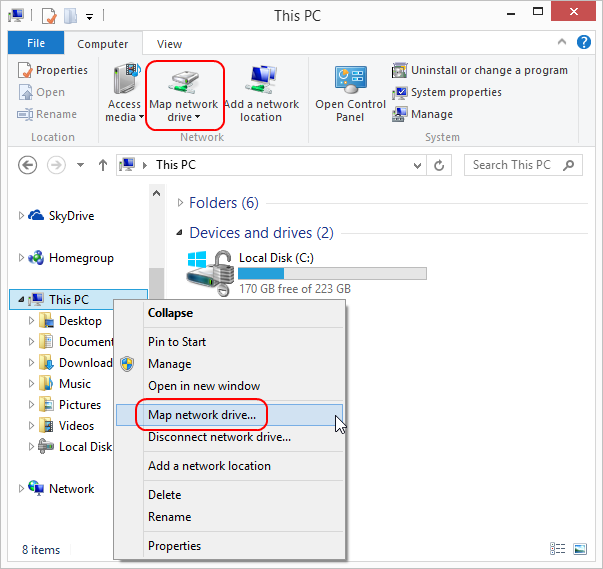
2. In the Map Network Drive window that opens, do the following:
a. Select the desired drive letter
b. Enter the path to the network shared folder. For example, the one for the student W: drive would be:
\\studentsrv.student.eku.edu\users\%USERNAME%
c. Check the box before Reconnect at sign-in
d. Check the box before Connect using different credentials
e. Click the Finish button
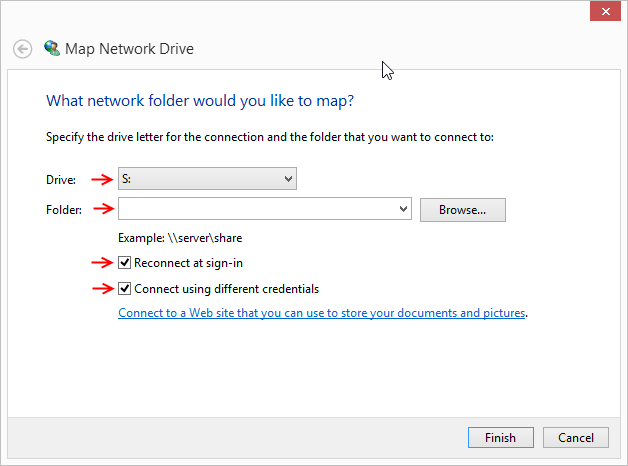
3. You will be prompted for a username and password which are the same as your EKU email.
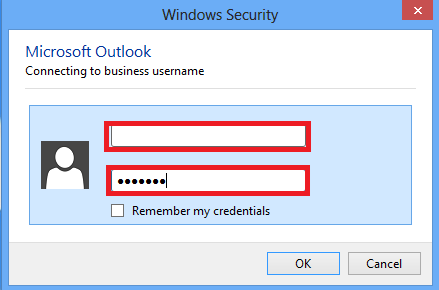
NOTE: Now this drive will appear on your Devices and drives list under This PC