Lync Phone: Transfer Calls
There are two options to transfer calls on a Lync phone. After receiving a call when you choose to transfer (using the buttons below the screen) it will set to do a blind transfer or a consultative transfer. Your phone will automatically be set up to do one or the other when you tap the "transfer" button.
There are two ways to transfer calls on a Lync phone. A blind transfer (also known as a cold transfer) or a consultative transfer (also known as a warm transfer.) With blind transfers you will send the caller to the number of your choice and disconnect you from the call. A consultative transfer you will be part of the call and you will speak with the other party before completing the transfer.
If you hold down the transfer button while you are on the call you will be able to choose which sort of transfer you would like to do.
If you would like to change your default transfer setting, you can change this setting using the following steps:
- Press the Home Button on the right side of your phone. The icon looks like a little house.
- On the selection pad below the Home button go right until you come to the settings icon.
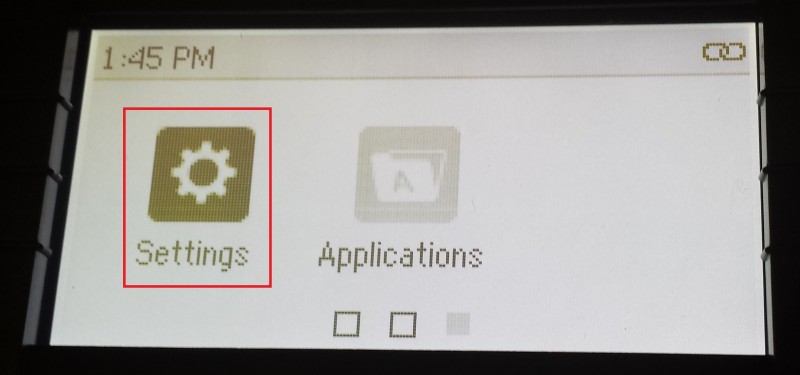
- Under the Settings icon choose option 1: "Basic".
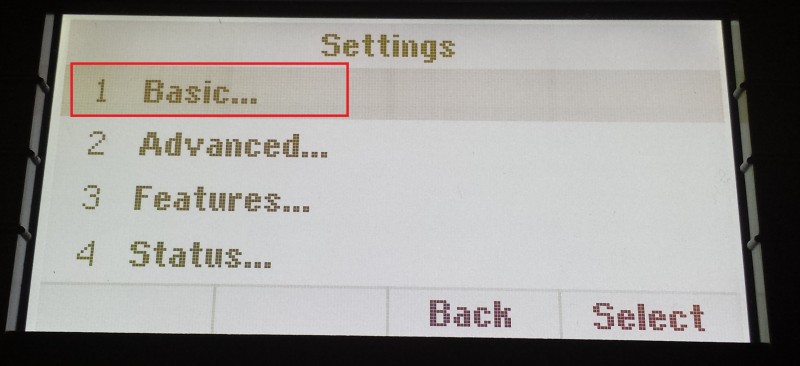
- Under the "Basic" settings choose option 1: "Preferences"
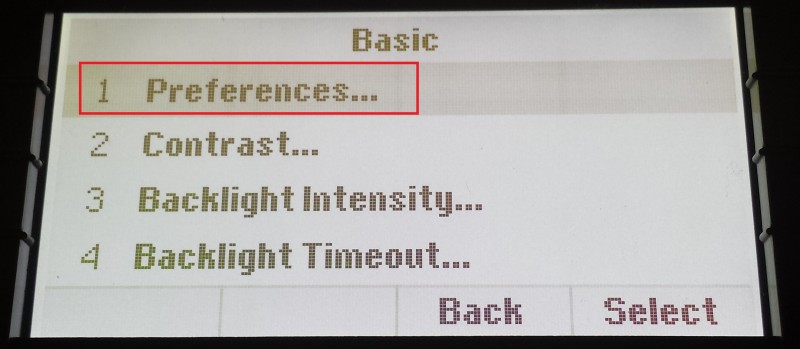
- Under "Preferences" you will need to choose option 11: "Default Transfer Type..."
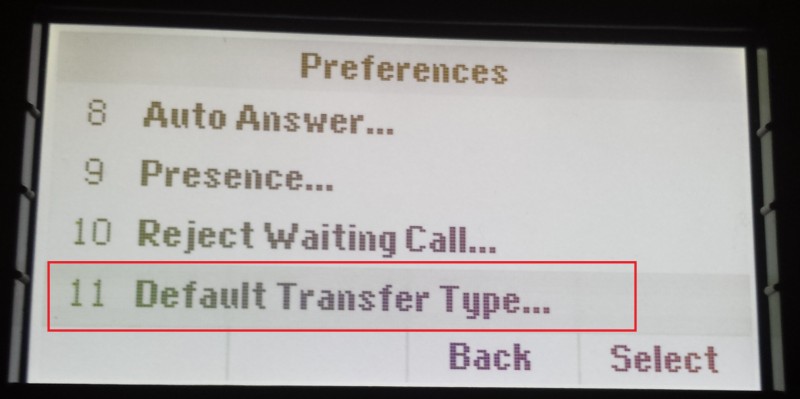
- Choose if you would like to have your default transfer type be blind or consultative. Remember that you can change this at any time following these steps. If you need to do a different kind of transfer while you are on a call hold down the transfer button and it will allow you to select which transfer type you'd like to do.