Hide Courses No Longer Teaching/Delete previous instructors from courses
ISSUE: You are no longer an instructor in a course in Blackboard and no longer want to see the course on your course list (#1, below). You are a new instructor and want to remove the old instructor from a course (#2-7, below)
FIX:
- Click the three dots [...] at the top of the course card and choose Hide Course.
![Click the three dots [...] at the top of the course card and choose Hide Course.](/sites/it.eku.edu/files/hidecoursebb.png)
- The new instructor can remove the old instructor from the course. Open the course and under the Course Management menu choose Users and Groups then Users.
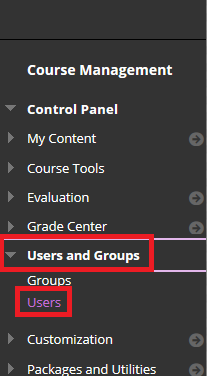
- On the list find the other instructor. Their role will be an instructor. First, you need to change that role. Click the down arrow by their username and choose Change User's Role in Course.
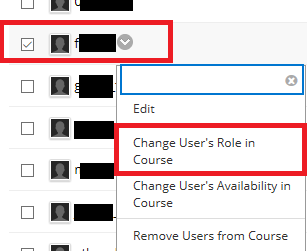
- Choose a new role (example: Student) then click Submit.
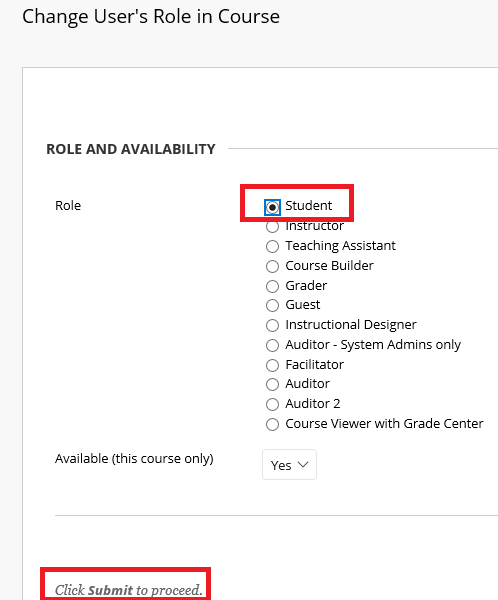
- Back on the user list, click the down arrow by their name again and choose Remove Users from Course. NOTE: BE ABSOLUTELY POSITIVE YOU HAVE CHOSEN THE CORRECT NAME!
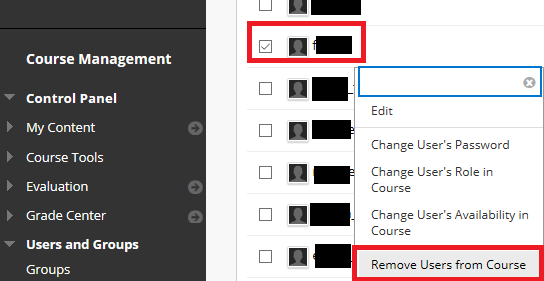
- There will be a warning box and if you are positive you want to do this, click OK.
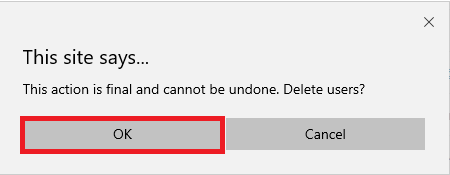
- NOTE: All instructors also have a separate student account that begins with a 0. Find that name and go through the same steps above to delete it from the course too.
Contact Information
IT Service Desk
support@eku.edu
it.eku.edu
859-622-3000