BDMS Basics: Help Sheet for WebApp
Synchronize Your Password
- Disable pop-up blocker or allow pop-ups
- Log into Banner (https://banweb.eku.edu/forms/frmservlet?config=prod)
- Enter username and password in Banner Logon Screen
- Click Connect button to enter Banner
- Click on Banner XtenderSolutions icon

- Click OK when the BXS Password message appears
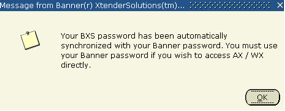
- Your password is now synchronized with your Banner account.
Access AppXtender Web Access
Options:
1. Login from Banner (https://banweb.eku.edu/forms/frmservlet?config=prod)
- Enter username and password in Banner Logon screen
- Click Connect
- Click on Banner XtenderSolutions icon

- Within a document form search your query will not appear. If you click the icon
 not within a form "Document Not Found" message will appear. Click OK to query more results.
not within a form "Document Not Found" message will appear. Click OK to query more results.
- The Application Xtender Web Access login will appear
- Enter your Banner user name and password
- Click Login
- The Application screen will display. Different application folders will display based on role and privileges.
Close AppXtender Web Access
Click on Logoff icon 
OR:
Click on Menu Bar, select File, then Logout
View Page Numbers
The page number is displayed at the bottom of the Document view window.
View the numbers of pages in an individual document or document batch.
View Batches
Right click on the application, select Batch Index (list)
Open a Batch
- Open Batch Index (list)
- From the Current Application drop down window, select one of the available applications
- Click on Open Batch for Indexing folder (yellow folder) or the batch to open
Assign Index Values for Documents
- Right click on the application
- Select Batch Index (list)
- Highlight a batch, left click to open index pane
- Enter Document ID, then tab (do not use enter key)
- Select Document type
- Click Save
Additional pages within the batch can be added to the Document ID from the Index menu 
- Select Attach Page
 or Attach All
or Attach All
Index a Page to Previous Indexed Document
- Right click on the application, select Batch Index (list)
- Highlight a batch, left click
- Enter Document ID in index pane, Select Indexes on the Index toolbar
- Click on the Attach Page icon to add the page
- In the batch index window, select AttachPage
 or Attach Pages
or Attach Pages (within a batch)
(within a batch) - Select new document to continue indexing the remaining pages in the batch

- Modify existing information

Import a Batch
• Highlight the application, right click select Batch Import
• A New Batch Document pane will open. Select Application from drop down window, enter the Batch Name, Check Thin client upload box. Click Next
• The Import New Page pane will open. Click on Browse
• Navigate to the file(s) you want to import Highlight the file, then click Open
Note: If the PDF files contains more than one image (page), the batch created by this method will enable you to index each document separately as required.
• The Import New Page page will reappear with the File Path of the selected file. Click Upload
• The images will load when completed click Cancel
• To begin Indexing click New Document icon on the toolbar
Add a Page
• Right click on an application and select New Query
• Enter the search criteria into the search value fields.
• To run the query, click the Submit button
• The matching documents will be retrieved. If there is more than one Banner Doc Type a listing will appear.
• Click on the Page Icon to view document.
• The select document should display.
• From the Document Display view menu, select Page Menu icon
• Select New Page, then Import File, then choose one of the three options:
• Insert After – New page to be added as the next page in the document (after the currently displayed page.
• Insert Before – New page to be added as the previous page in the document (before the currently display page).
• Append – new page to be added as the last page in the document.
• The Import File box appears, allowing selection of any file. Navigate to and select the file that you want to import and click Open.
• Click Document Index icon
• New Pages will appear in the thumbnails
Delete a Page
• Right click on an application and select New Query
• Enter the search criteria into the search value fields.
• To run the query, click the Submit button
• The matching documents will be retrieved. If there is more than one Banner Doc Type a listing will appear.
• Click on the Page Icon to view document.
• The select document should display.
• From the Document Display view menu, select Page Menu icon 
• A prompt appears asking you to confirm the delete request
• Click OK to clear the prompt and delete the page.
Delete a Batch
• Highlight the application, right click select Batch Index (List)
• Check mark batch you would like to delete
• Select Delete Batch icon from the toolbar
• Message pane will open and ask if you want to delete, click OK
• The batch will disappear from the Batch Index (List) screen