Banner: How to Change Password
- Click ’Change Banner Password’ on right hand side of screen
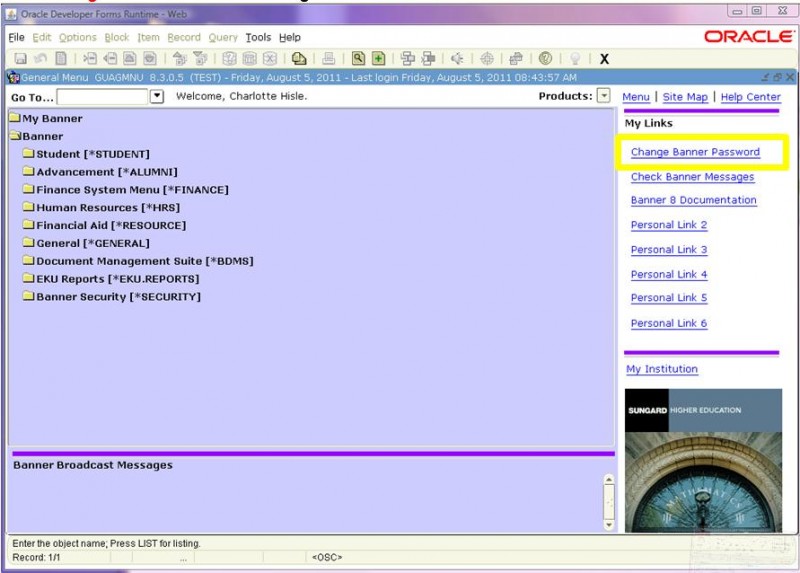
- Dialog window appears
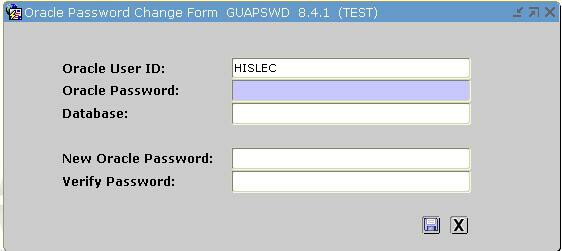
- Enter current password in the Oracle Password field

- Leave Database field blank

- Enter your “New” Password in the New Oracle Password field

- Needs to be eight characters starting with alpha and including a numeric
- Re-enter your “New” password in the Verify Password field

- Click ‘Save’

- Click 'Exit'

- Change password periodically; expires every 90 days
Contact Information
Charlotte Hisle
charlotte.hisle@eku.edu
859-622-8101