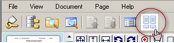Reordering Pages WebApp
Reorder the page(s) in a document by dragging the desired thumbnail to a new location in the thumbnails contact sheet.
1. Query document.
2. On the toolbar, click the "toggle Document Thumbnail View" icon on toolbar.
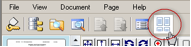
3. Activate the reordering from the thumbnails contact sheet using one of the following methods:
•Click the Reordering checkbox to enable reordering
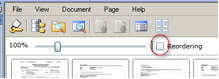
•Click the lower right corner of the thumbnail to be moved
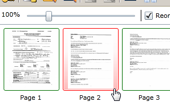
• Click and hold the Shift key (to move sequential thumbnails) or the Ctrl key (to move non-sequential thumbnails)
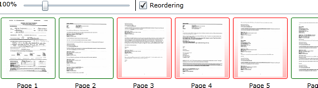
After activating the reordering feature, click a thumbnail for a page and drag it to the desired location within the document. Web Access highlights the selected (active) thumbnail in red and displays a vertical red indicator bar to identify the new location for the page once it is dropped, as shown in the following figure. The new page location is saved for all Web Access users.
To go back to the Document Window click on “Toggle document thumbnail view” icon on toolbar.