CMS: Building a Webform
- Login to Content Management System
- Select Create Content
- Select Webform from bottom of list
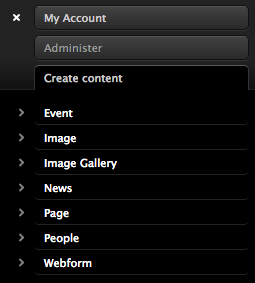
- Create Name for Webform
- Select Save at bottom of page-this opens up the actual webform creation page
- Enter first component

- Select the Type-this will be the area the user answers the question in
- After each component, a new screen will appear to fill in the details
- Select Save at the bottom after adding each component
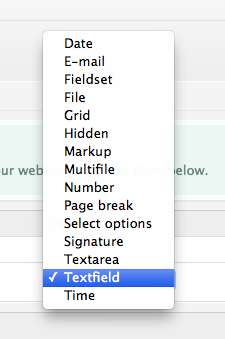
Additional Features of Webform
- Arrange order of questions by using the handlebars on the left side and dragging them to the appropriate position
- Create a response message to each participant by selecting Form Settings and creating the email response
Sending Completed Webform by Email
- Select Webform from top right navigation
- Select E-mails
- Enter email address (each finished webform will auto send to this address)
- Select Add

Viewing Results of Webform
Webform results can be viewed and downloaded at any time by selecting Results.
Options include: view all submissions, an analysis of submissions, a table, and the ability to download all results.
Contact Information
it.eku.edu/cms