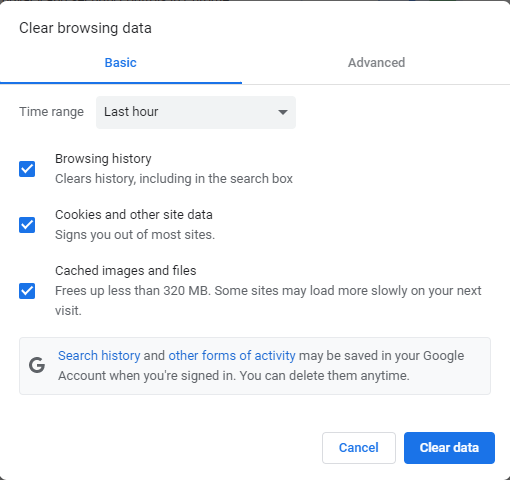myMail: Cache Clear
Follow directions per browser currently being used.
► Chrome
- Leave the EKU Mymail page
- Visit Google or site that is unrelated to EKU
- In the top right corner of browser select the 3 horizontal dots
- Select Settings
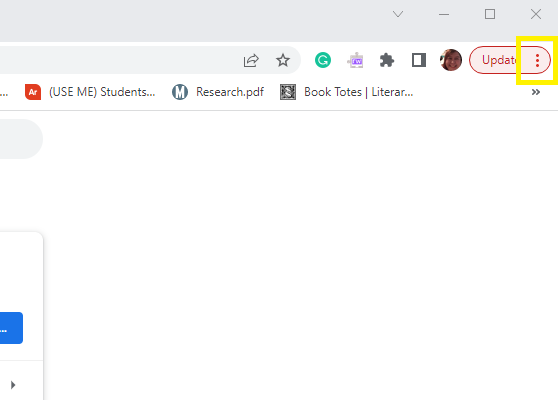
- Navigate to the Privacy and security menu on the left-hand menu
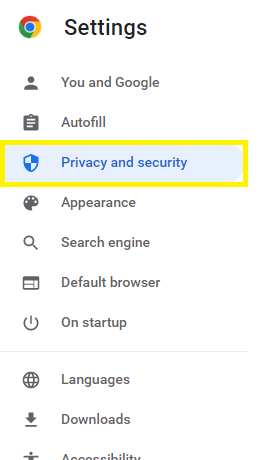
- Under Privacy and security on the right, click Clear browsing data

- Be sure each box is checked. Then click the Clear data button.
- Close Chrome
- Reopen Chrome
- Login to Student Email
► Mozilla Firefox
- Leave the EKU Mymail page
- Visit Google or site that is unrelated to EKU
- In the top right corner of browser select button with 3 horizontal lines
- Select Settings
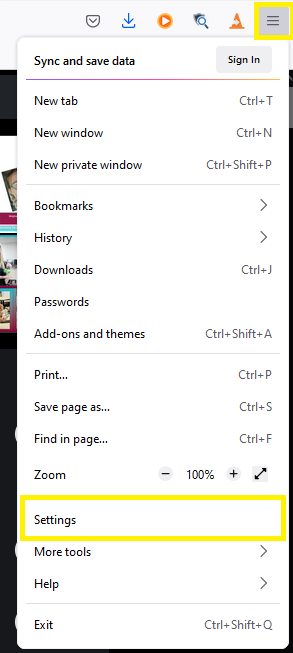
- On the left-hand menu click Privacy & Security
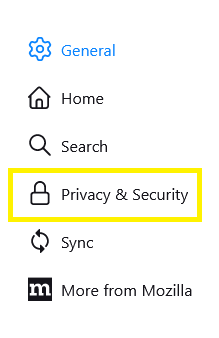
- On the right scroll until you see the Cookies and Site Data. Click the Clear Data button.
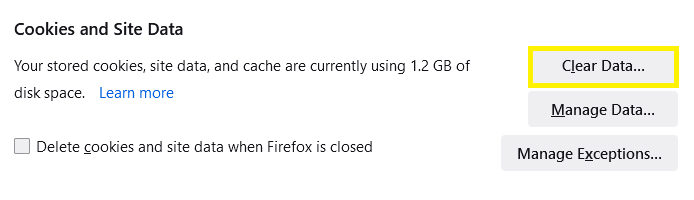
- Close Firefox
- Reopen Firefox
- Login to Student Email
Contact Information
IT Service Desk
859 622 3000